Technology in the Curriculum by OER Lab at Ontario Tech University is licensed under a Creative Commons Attribution-NonCommercial-ShareAlike 4.0 International License, except where otherwise noted.
Technology in the Curriculum by OER Lab at Ontario Tech University is licensed under a Creative Commons Attribution-NonCommercial-ShareAlike 4.0 International License, except where otherwise noted.
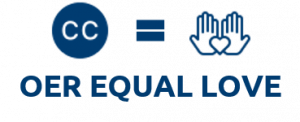
Thank you to the first students employed by the OER Lab for working hard to make this book a reality. Congratulations on your achievement!
Editors: Ayman Abdulkadir, Pranjal Saloni, Rebecca Maynard
Authors: Matthew McGravey, Chris Craig, Greg Vincze, Tammy Gerard, Michelle Parrish, Sarah Brathwaite, Hoi Man Leung, Tobie Pilloy, Lauren Luchka, Michael Bowman, Violet Bell Hogan, Kristen Riberdy, Alison Sprayson, Kristen Figliuzzi, Chris Cameron, Darren Bryant, Larissa Soos, Namita Patel, Nady Tannir, Allison Lennox, Oliver Pryce, Diana Danciu, Melissa Gopaul, Michelle Splinter, Ali MacDonald, Heather Currie, Jaclyn Wise, Robin Emond
Reviewers: Dr. Joseph M. Stokes
Project Manager: Sarah Stokes
Ontario Tech University is proud to host the OER Lab – a student-run, staff-managed group that brings content and technological expertise to the timely creation of high quality OER that will be used directly in an Ontario Tech course by Ontario Tech students.
If you adopt this book, you will be using a work created by students as an experiential learning and employment opportunity. Please let us know if you are using this work by emailing oer@ontariotechu.ca.
Suggested Attribution for This Work: Technology in the Curriculum produced by the OER Lab at Ontario Tech University, 2021, licensed under a CC BY NC SA 4.0 International License, unless otherwise noted.
This open educational resource was compiled by students in EDUC 5303G – Technology in the Curriculum, a Masters course at Ontario Tech University. This work, which represents the culmination of a course assignment, is a collection of critiques and evaluations of digital technology tools that can impact the classroom and the administrative duties of teaching professionals. Each submission is the work and opinion of the original student author and is meant to provide a resource for practitioners or students of education in order to integrate technology into their teaching practice.
Open educational resources are an excellent way of providing highly accessible material that can be both edited and expanded upon by other contributing authors. The work of these student authors provides insight into the technology tool but also insight into the ways in which they perceive the tools themselves, the evaluation of the tool, and the students’ opinions in the context of professional teaching praxis.
On behalf of the students enrolled in EDUC 5303G, I would like to thank the Ontario Tech University OER Lab for their time and effort in making this publication a living document. Special thanks to Rebecca, Pranjal, and Ayman, whose hard work made this resource possible.
We hope you find this resource useful.
Dr. Joseph M. Stokes
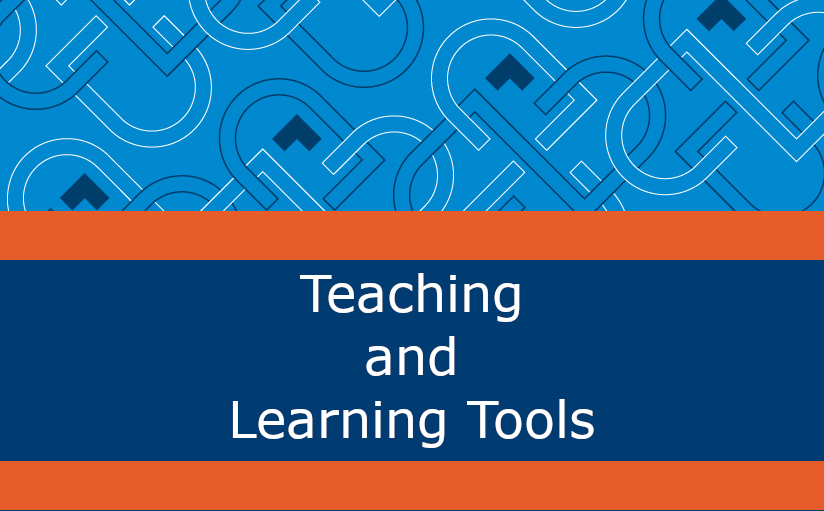
The following section contains critiques of digital teaching and learning tools.
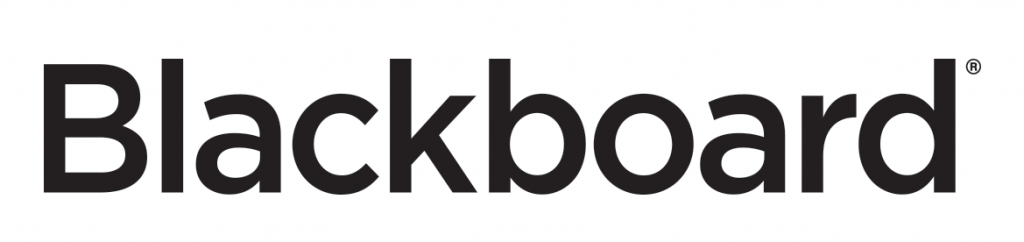
Developer: Blackboard
Price: Estimated $160,000 yearly for an institution license
Summary: A mature and highly-refined LMS that has continued to permeate academic institutions across the globe over the last 23 years
Blackboard Learn (previously the Blackboard Learning Management System) has been in existence since the founding of its parent company (Blackboard) in 1997 (Bradford et al., 2007). Its evolution has been dramatic over its long history, with the latest version a far cry from an online repository of files and class materials. In addition to asynchronous classroom activities done within the feature-set of the LMS, Blackboard Learn’s communication features are highly developed with chat, discussion boards, and emailing staples of Blackboard Learn, with these features becoming standard within a multitude of LMS platforms that would follow in Blackboard Learn’s wake.
In terms of administrative purposes, Blackboard represents an enriched platform with a plethora of options for users. Features such as attendance management, gradebooks, enrolment options (manual and self-enrollment), calendar, and analytic tools (“LMS Comparison,” 2019). Blackboard Learn also comes in a more fully-featured version called “Blackboard Learn Ultra” that contains even more features than the base Blackboard Learn, including cloud storage options and assistance options that are more fully-featured than the base platform (“LMS Comparison,” 2019).
Blackboard Learn represents a mature and highly-refined LMS that has continued to permeate academic institutions worldwide over the last 23 years. Despite intense competition from rivals such as Canvas, Blackboard Learn continues to represent a highly popular choice within the educational LMS market.
Blackboard Learn offers a highly-developed suite of online tools that offer flexibility and convenience for users (Alokluk, 2018). Carvendale (2003) noted that “professors at many universities say that course-management software helps them organize their courses better and brings new levels of interaction both among students and between students and professors.” Additionally, Blackboard has been responsive to client feedback. Through recent upgrades and changes to the platform, Blackboard hopes to keep the platform a competitive market leader through Blackboard Learn and Blackboard Learn Ultra offerings (McKenzie, 2018).
A study of 3rd year students (Uziak et al., 2018) at the University of Botswana (UB) were asked to participate in a study evaluating the effectiveness of Blackboard Learn with different cohorts of students over the course of nine years. Some key results of the study were as follows:
Blackboard Learn, however, does have an ongoing history of reliability issues. Its long history is rife with glitches, bugs, and outages. For example, 189,000 K-12 students in Fairfax County, Virginia, lost access to the LMS for nearly a week in April 2020 (Hill, 2020). In September 2009, the newly updated Blackboard LMS at McMaster University frequently failed over a period of two weeks, causing massive disruption to the university. McMaster did not continue using Blackboard (Schaffhauser, 2010), and they are not alone in that. Emporia State University in Kansas switched from Blackboard LMS to Canvas in 2015, even though retaining Blackboard was a cheaper option. The director of learning technologies for Emporia, Rob Gibson, declared Canvas the best option on the market (McKenzie, 2018).
Concerns have also been raised about Blackboard Learn’s user-friendliness. Venter et al. (2015) conducted a study on the Blackboard Learn Mobile App, recording poor performance and device compatibility among South African IT students enrolled in the Central University of Technology.
By 2018, Blackboard Learn’s share of the LMS market had dropped from 70 percent (at its peak in 2006) to a mere 28 percent (tied with Canvas) (McKenzie, 2018). Tony Bates, lamenting on the dying nature of LMS platforms, commented: “fighting over LMS systems is like fighting over dying star systems. Move to another world, dude” (Bates, 2018).
Blackboard Learn is available for computer users of all major operating systems (Mac, Windows, Chrome OS), as well as mobile devices in the form of the Blackboard App for Android and iOS. (Windows mobile is no longer supported).
While Blackboard does not publicly release pricing information, it was estimated by Michael Feldstein in 2006 that the typical institution will pay $160,000 per year for a license (Feldstein, 2006). This number is not adjusted for inflation, as costs are mysterious and speculative for Blackboard Learn.
Blackboard has been written off by some as outdated and obsolete, but the company remains a major player in the LMS market with 1,216 organizational installations as of 2018 in the United States alone (McKenzie, 2018).
With recent updates to Blackboard Learn and Blackboard Learn Ultra, the company offers a suite of tools that are, in the opinion of this author, highly competitive and rich in features.
Despite this optimism, market share loss has been substantial for Blackboard Learn. In recent years, it experienced significant losses in the LMS market while its competitors (Canvas and Moodle) have experienced significant growth (Bates, 2018).

Matthew McGravey
Alokluk, J. A. (2018). The Effectiveness of Blackboard System, Uses and Limitations in Information Management. Intelligent Information Management, 10(06), 133–149. https://doi.org/10.4236/iim.2018.106012
Bates, T. (2018, July 15). Is Blackboard dying? The latest installment in LMS wars. Contact North. https://www.tonybates.ca/2018/07/15/is-blackboard-dying-the-latest-instalment-in-lms-wars
Bradford, P., Margaret Porciello, N., & Balkon, D. B. (2007). The Blackboard Learning System. The Journal of Educational Technology Systems, 35, 301–314. https://doi.org/10.2190/X137-X73L-5261-5656
Carvendale, D. (2003) Study of Wisconsin Professors Finds Drawbacks to Course-Management Systems. Chronicle of Higher Education, 49, (A26). Retrieved November 13, 2020, from https://www.chronicle.com/article/study-of-wisconsin-professors-finds-drawbacks-to-course-management-systems-111131/
Feldstein, M.(2006, January 13). Blackboard by the Numbers. eLiterate. https://eliterate.us/blackboard_by_the_numbers/
Hill, P. (2020). Blackboard has worst LMS problem in years, taking K-12 district offline for days. PhilonEdTech. https://philonedtech.com/blackboard-has-worst-lms-problem-in-years-taking-k-12-district-offline-for-days/
LMS Comparison (Blackboard Learn v. Blackboard Learn Ultra v. Canvas). (2019). California State University, Stanislaus. https://www.csustan.edu/sites/default/files/groups/Office%20of%20Academic%20Technology/comparison_bb_and_bb_ultra_11.27.19.pdf
McKenzie, L. (2018, July 10). Canvas Catches, Maybe Passes, Blackboard. Inside Higher ED. https://www.insidehighered.com/digital-learning/article/2018/07/10/canvas-catches-and-maybe-passes-blackboard-top-learning
Schaffhauser, D. (2010, March 5). McMaster U to Move to Desire2Learn After Blackboard Outages. Campus Technology. https://campustechnology.com/articles/2010/05/03/mcmaster-u-to-move-to-desire2learn-after-blackboard-outages.aspx
Uziak, J., Oladiran, M. T., Lorencowicz, E., & Gizejowski, M. (2016). Students ’ perspective on the use of the Blackboard platform for delivering an engineering course. World Transactions on Engineering and Technology Education 14(2), 251–257. http://www.wiete.com.au/journals/WTE&TE/Pages/Vol.14,%20No.2%20(2016)/03-Uziak-J.pdf
Venter, M. I., Van Der Walt, A. B., Swart, A. J., & De Wet, L. (2015, July). An investigation of the use of the Blackboard mobile app: An African perspective [Paper Presentation]. 19th International Conference on Engineering Education (ICEE) 2015, Zagreb, Croatia. https://doi.org/10.1109/FIE.2015.7344163
What’s New in Blackboard Learn: Feature Guide for End Users. (2018). Sul Ross University. https://www.sulross.edu/sites/default/files//sites//default/files/users/docs/gradcenter/new_features_q2_2018.pdf
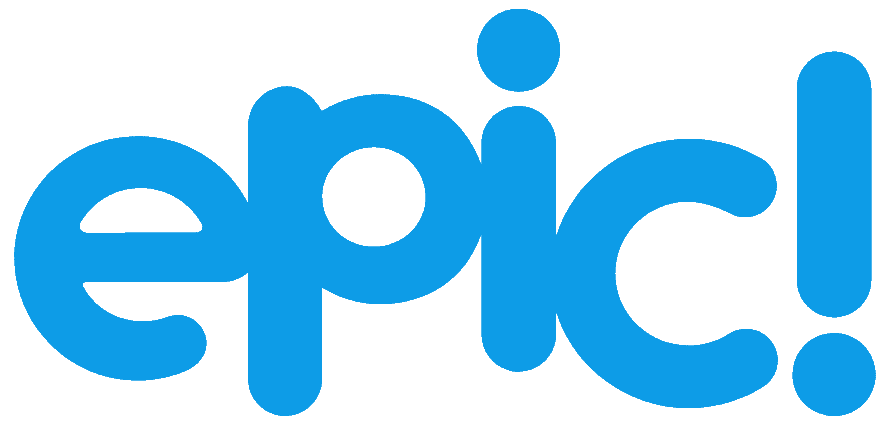 ™
™
Developer: Epic! Creations, Inc.
Price: Free to elementary school teachers and librarians in Canada and the U.S.; subscription options available
Summary: A digital library and reading platform for children 12 and under
Epic was founded in 2013 based on one question How do we make books more accessible to kids? (Epic, n.d). This tech tool was founded by Suren Marosian the CEO and Co-Founder along with Kevin Donahue as the other co-founder. To this date, Epic is used in 94% of U.S elementary schools (Epic, n.d). These two men wanted to take their children’s love for technology and lack of interest in books and combine them so that children everywhere had access to the books they know and love using the devices they have access to. Their goal was successful, Epic has provided a database with over 40,000 books for children twelve and under.
Classrooms everywhere are evolving, and technology has no small part in that. With children being connected more than ever to technology, it is making an impact on their daily lives and daily learning. This is supported by one research study which states that “it is evident that children are spending more time online, and at earlier ages (OECD, 2019). There are many ways that educators can use technology tools to their advantage. In many kindergarten rooms, you will see technology as part of the learning centers, and in older grades you will see it used for research or reading. One specific tool that is currently already in use in some classrooms, Epic will be examined as a technology tool.
Epic can be used both at home and in classrooms. This tech tool can also be used both offline and online, on web browsers or through the Epic app. Technology devices are becoming increasingly important in today’s classroom for learning purposes; “new technology and devices like tablets, smart phones, or online-communities in social networks respond to new ways of acquiring knowledge (Sri & Krishna, 2014). Users can search for books based on different criteria including subject, genre, age or reading levels. If students are stuck on a word, they can simply click on it to which it will then read the word and provide a definition for the student. Educators also have the option of assigning specific books to their students based on their school board’s reading program, such as Fountas and Pinnell. For educators who are using Google Classroom, you can upload your class list directly to Epic. Students can choose from audio books, read-to-me books or read books themselves which is a great way to reach readers of all levels. When students’ complete books, they can opt for a quiz which would allow the educator to check for comprehension. Additionally, when students’ complete books they can earn badges and rewards based on certain milestones. For educators who are teaching virtually this year, this tech tool is helpful for guided reading in terms of virtual education where teachers do not have access to classroom levelled books.
While Epic allows users to try the product with a free trial, you are not able to explore the app without committing to an automatic renewal process that would follow the free month trial. That being said, educators are able to set their class up with free accounts, so if a child is enrolled in school then chances are, they may get a free account. Another limitation is that to use Epic effectively, children should be reading books that are appropriate for their reading levels. Parents and guardians may not know how to decipher their child’s reading level if they are using it outside of school.
Epic may not be suitable for all learners. The truth of the matter is some individuals prefer having a physical book in their hands to read. In one international study regarding families and technology the researchers found that kids love to read and often prefer print over electronic books (Kleeman, 2016). In this case, Epic may not be useful to some students. With many students in virtual learning, some parents or guardians may also prefer that students take a break from screen time and read a physical book. In another study from 2012, it shows that children were reading more on electronic devices than in print form (Picton, 2014).
Epic is free to elementary school teachers and school librarians across the U.S. and Canada. This is a selling feature to many educators and allows them to incorporate it into their daily lessons for students. Epic also offers a one-month free trial of unlimited access to their library of books. After the free trial ends, there are two purchasing options, a monthly plan which costs $9.99 USD per month or the annual plan which costs $71.99 USD (Epic, n.d).

Allison Lennox
Allison Lennox is an occasional teacher with the Durham District School Board. Education is her passion. She believes in lifelong learning for her students and herself. She has 7 years experience within the school board in two different roles: an Early Childhood Educator and an Occasional Teacher. While her passion began with the early years Allison has worked with students of many ages over the years. Allison is currently a student herself while completing her Master of Education with Ontario Tech University.
Allison enjoys visiting new schools to experience the varying needs of students while also learning from her colleagues. It is her goal to receive a permanent role with the school board in either a primary or junior level role. She enjoys reading, travelling, cooking and spending her time with family and friends.
Inspiring the Next Generation to Develop a Love of Reading and Learning. Epic! Retrieved November 1, 2020, from https://www.getepic.com/about
Kleeman, D. (2016). Books and Reading are Powerful with Kids, but Content Discovery is Challenging. Publishing Research Quarterly, 32(1), 38–43. https://doi.org/10.1007/s12109-015-9442-3
Picton, I. (2014). The Impact of eBooks on the Reading Motivation and Reading Skills of Children and Young People: A Rapid Literature Review. National Literacy Trust.
Sri, K. U., & Krishna, V. (2014). E-Learning: Technological Development in Teaching for school kids. International Journal of Computer Science and Information Technologies, 5(5), 6124-6126.
What Do We Know About Children and Technology? (2019). Organisation for Economic Cooperation and Development. Retrieved October 21, 2020, from https://www.oecd.org/education/ceri/Booklet-21st-century-children.pdf
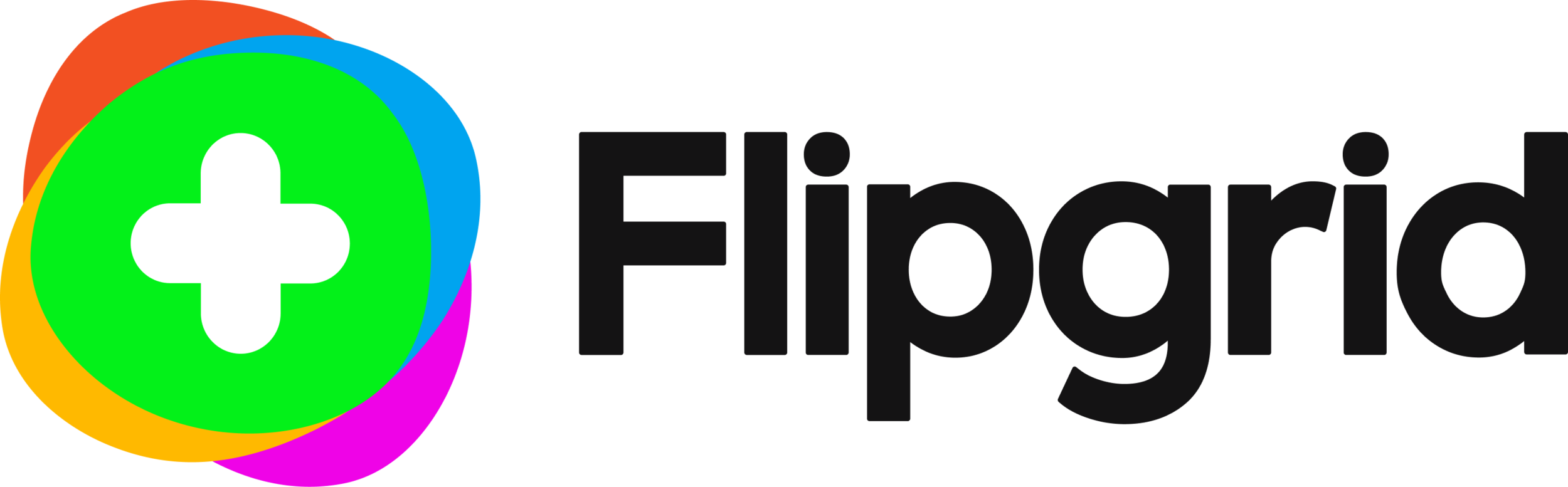
As a startup product created at the University of Minnesota and acquired by Microsoft in 2018, Flipgrid is a simple and intuitive digital tool that provides a multimodal approach to teaching and social learning for students from early years through graduate studies (Flipgrid, n.d.). Utilizing a social constructivist approach, educators and students engage primarily through short video discussion posts. Other interactions such as slide decks, images, and text are also available. To begin the construction of knowledge, educators use their free accounts to create a topic for discussion, invite community members using email addresses, and then share the join code so learners can access it and begin their contributions (Flipgrid, n.d.). Once learners have read the topic for discussion, they use the built-in video creation tool to record their responses, respond to peer videos, or pose further questions. Additionally, all stakeholders have the opportunity to give and receive feedback. A closer look at the website reveals more than 35 partner organizations including Epic! Books, Adobe, and Discovery Education, to name a few. Further, it provides a list of trending topics, Flipgrid specific PD, and greater than 30,500 existing topics to explore for inspiration or use.
A video element has been excluded from this version of the text. You can watch it online here: https://ecampusontario.pressbooks.pub/techinthecurriculum/?p=74
Flipgrid offers the potential to increase student learning and elevate pedagogy while infusing technology into the curriculum. Through the Flipgrid (n.d.) mission to “empower every voice”, they have created a platform to provide opportunities for reflection, engagement, increase connectedness to bridge the gap between brick and mortar schools and online learning, and promote accessibility and digital citizenship (Carr & Kruggle, 2020; Green & Green, 2017; Johnson & Skarphol, 2018; Romera-Ivanova et al., 2020).
Flipgrid boasts the ability to give each student a voice to express themselves through a video discussion board (Flipgrid, n.d.). Learners access a discussion prompt from a facilitator and then are afforded the opportunity to consider what they are being asked to contribute, source out efficient materials to support their response, and review information prior to submission (Carr & Kruggle, 2020). Further, educators have the option to insert additional resources such as links to readings or videos to watch prior to responding. This process not only supports pedagogy but moves learners beyond a position of rote learning and into a state of understanding. When considering online learning, there is an overt sense that it often leaves students feeling isolated and disengaged from peers (Bower et al., 2015). However, Flipgrid provides a significant advantage over traditional discussion boards as it puts a face and voice to the name appearing on the screen, enhancing learner connectedness by incorporating a more human feel to asynchronous conversations and leaving learners feeling more connected to the community (Bartlett, 2018). To this end, the addition of audio transcripts has enhanced the accessibility of Flipgrid, opening it up to a more diverse population (Green & Green, 2018). Lastly, given the youngest prescribed users are students from the K-12 sector, digital citizenship is an important skill gained from using Flipgrid. As learners engage with peers and facilitators on academic subject matter, it enhances their digital competencies and they observe appropriate ways to engage online (Johnson & Skarphol, 2018).
Challenges, as compared to benefits, do not present as readily for Flipgrid. However, the issues presented are potential drawbacks. Educators need to consider things like group size, connectivity, competitiveness among learners, and privacy concerns. First, studies found that Flipgrid is not well-suited for large, in-person groups as the noise level, and subsequent distractions detract from the overall benefits of using Flipgrid (Carr & Kruggle, 2020). The second challenge of using Flipgrid is device capability and internet connection (Carr & Kruggle, 2020; Romero-Ivanova et al., 2020; Stoszkowski, 2018). Being a video creation tool, Flipgrid requires the use of devices that are camera and microphone-equipped (Carr & Kruggle, 2020). In addition, a reliable internet connection for accessing the website or downloading and using iOS or Android applications on mobile devices is also required, presenting as a barrier for rural participants or socioeconomically disadvantaged learners (Romero-Ivanova et al., 2020). A third challenge mirrors those of social media platforms where learners can become distracted by filters or promote competitiveness through the use of likes and tracking the number of views that a discussion response receives (Stoszkowski, 2018). Lastly, as with most online platforms requiring some amount of personal information, privacy is a challenge to consider when using Flipgrid (Iona, 2017). Although learners sign up using organization email addresses and minimal else, anyone with the join code and email address can gain access to discussion grids.
When considering the current pandemic situation, it is easily noted how expansive the need for online learning and adaptable digital tools has become (Romero-Ivanova et al., 2020). Flipgrid offers many implications for educational practice as a social learning tool. The ability to integrate with a multitude of platform partners, such as Adobe or Google (Docs, Classroom, Slides, etc.) can make for a seamless tool for educators and learners utilizing learning management systems (Green & Green, 2018). For learners, Flipgrid means the opportunity to have their voices heard through a creative approach, particularly for introverted learners or those who require the opportunity for reflective practice. Furthermore, the successful navigation of Flipgrid provides the opportunity to enhance technology self-efficacy for students (Bartlett, 2018), enabling users to proceed with confidence in their ability to incorporate digital tools into their learning. For educators, Flipgrid means the opportunity to engage learners asynchronously and the ability to gain a deeper understanding of who they are as learners and individuals through observations of gestures, tone, and response content, to name a few. Flipgrid can be used in many ways including as a discussion forum, a reflective journal, a display of the arts (sharing music, discussion of a painting, interpretive movement), or for STEM tasks. Additionally, it can be used by educators as a tool to collect formative assessments (Carr & Kruggle, 2020) on any number of topics and have them contained in one accessible grid or group.
Flipgrid is free to use and available on both PC and mobile applications. Additionally, audio transcripts and closed-captioning are available for users who require content to be delivered in an alternate format.

Violet Bell Hogan
Violet Bell Hogan is a lifelong learner with 14 years of experience in the field of education and is currently an associate researcher for the Educational Informatics Lab. Violet is a graduate of the BA in Adult Education and Digital Technologies (Honours) program from OTU, and currently a Master of Arts in Education student with the aspiration of facilitating adult learning within higher education or the corporate world. Being immersed in synchronous and asynchronous online learning has ignited a passion for exploration and research into the affordances that support the development of relationships within virtual communities of inquiry.
Presently, Violet is a Designated Early Childhood Educator partnering with a classroom teacher to provide a vibrant and ever-changing learning environment in the full-day kindergarten program.
Bartlett, M. (2018). Using Flipgrid to Increase Students’ Connectedness in an Online Class. eLearn, 2018(12). https://doi.org/10.1145/3302261.3236703
Bower, M., Dalgarno, B., Kennedy, G. E., Lee, M. J. W. & Kenney, J. (2015). Design and implementation factors in blended synchronous learning environments: Outcomes from a cross-case analysis. Computers & Education 86(1), 1-17. https://doi.org/10.1016/j.compedu.2015.03.006
Carr, J. M. & Krugge, J. (2020). Lights, camera, student voice: Using technology to address and explore economics within the C3 framework. Journal of International Social Studies, 10(1), 210-220. https://files.eric.ed.gov/fulltext/EJ1251424.pdf
Flipgrid. (n.d.). Empower every voice. https://info.flipgrid.com/
Flipgrid. (2017, June 14). 10 Ways to use Flipgrid beyond the classroom. The Flipgrid Blog. https://blog.flipgrid.com/news/2017/6/13/10ways
Flipgrid. (2020, October 19). Fresh Flipgrid Ideas. The Flipgrid Blog. https://blog.flipgrid.com/news/category/Ideas
Flipgrid [@flipgrid]. (n.d.). Tweets [Twitter profile]. Retrieved November 7, 2020, from https://twitter.com/Flipgrid/status/1095058916331921408
Green, T. & Green, J. (2017). Flipgrid: Adding Voice and Video to Online Discussions. TechTrends, 62(1), 128–130. https://doi.org/10.1007/s11528-017-0241-x
Iona, J. (2017, Winter). Flipgrid. School Librarian, 65(4), 211. https://go-gale-com.uproxy.library.dc-uoit.ca/ps/i.do?p=AONE&u=ko_acd_uoo&id= GALE%7CA521290397&v=2.1&it=r
Johnson, M., Skarphol, M., (2018). The effects of digital portfolios and flipgrid on student engagement and communication in a connected learning secondary visual arts classroom. [Master’s thesis, St. Catherine University]. SOPHIA. https://sophia.stkate.edu/maed/270
Romero-Ivanova, C., Shaughnessy, M., Otto, L., Taylor, E. & Watson, E. (2020). Digital practices & applications in a COVID-19 culture. Higher Education Studies, 10(3), 80-87. https://files.eric.ed.gov/fulltext/EJ1264741.pdf
Stoszkowski, J. (2018). Using Flipgrid to develop social learning. Compass: Journal of Learning and Teaching, 11(2). doi:https://doi.org/10.21100/compass.v11i2.786
University of Massachusetts Amherst. (n.d.). Flipgrid. Online Tools for Teaching & Learning. https://blogs.umass.edu/onlinetools/community-centered-tools/flipgrid/
 ™
™
Go Noodle, at its core, is a movement and mindfulness website designed to help engage students into becoming active while also providing the educator cross-curricular integration with physical education.
According to the Go Noodle FAQ page, it is designed with Kindergarten to grade 5 students in mind while helping teachers get kids moving by having them partake in short movement based activities that can be done at our standing next to their own desks (Go Noodle, 2020).
Go Noodle is comprised of 4 main features: Research Based Activities, Fast, Designed for Long-Term Engagement and its ability to be used for multiple classrooms by the same teacher.
In 2015, an experiment took place in a fourth grade classroom looking into Go Noodle and if movement breaks could benefit the students in the classroom (Lotta, 2015). In this study, a student with Down Syndrome was noted as becoming disruptive after the Go Noodle movement break then on days when no movement break occurred. This disruption was attributed to the student’s disability and the energy the student received from the movement break (Lotta, 2015). It was also found that student grades did not improve after movement breaks using Go Noodle and that students had a more difficult time settling down after the movement break due to feeling less tired (Lotta, 2015).
Again in 2015 another study was done on the effect that Go Noodle had on the behavioural and off-task disruptions of a group of third grade students (Ward, 2015). There were 10 students in this study with seven of them male and three of them female; it was also noted that 2 of them were diagnosed with reading and behavioural difficulties (Ward, 2015). This study also incorporated the educational tool ClassDojo during its research. A similar process to the study done by Brittany Lotta in 2015 was implemented to keep track of the off task behaviour during a six week control period and during the six week experimental period. At the end of the twelve week research period, Ward compared the off task behaviour count to prior to the introduction of ClassDojo and Go Noodle to after their implementation and found that there was no significant findings that showed that these tools could help lower the amount of disruptions within the classroom (Ward, 2015). It is important to note that the article also highlighted how its validity could be tested if this experiment was done at a different time of year and/or with a different classroom (Ward, 2015).
A 2018 study done with a group of grade 6 students to see if Go Noodle could help the students improve their literacy in mathematics, English language arts as well as taking a look at the students attitude towards school (Duke, 2018). This study involved 377 different students and found that incorporating Go Noodle into the day benefited students attitudes towards school as well as their attitudes towards becoming physically active, but had little to no impact on students improvements in mathematics and English language arts (Duke, 2018).
Contrary to these experiments and studies, a 2019 research found that reading fluency in 384 second and third grade students had improved and trended towards a more positive incline due to using Go Noodle as a movement break and as an in class physical activity (Wold, 2019).
A 2016 study found that Go Noodle was successfully used to introduce health concepts in the Kindergarten to Grade 5 classroom (Whitney, 2016). This study also suggested that any assessment done using Go Noodle should be informal and formative as the educators would be able to use the informal evaluations to address concerns and review the lesson after the Go Noodle activity (Whitney, 2016). Whitney concluded by adding that the purpose of Go Noodle is “to implement strategies directed toward promoting a positive culture surrounding physical activity in the classroom” (Whitney, 2016).
It appears as though Go Noodle, while effective at energizing and engaging students, offers little possibilities in improving student performances in school, yet it has been highly recommended multiple times as a way to give students a break and to help in improving their overall physical health. It is possible that the class environment and the students in the classroom can impact the success of Go Noodle helping achieve higher fluency in subjects as well as giving the students the ability to focus better. It is also possible that, depending on the classroom, Go Noodle can have a positive impact on helping students lower their off task behaviour and disruptions, although no studies have shown this to be true yet. Its implication on education should be that Go Noodle currently only be used to help in introducing health concepts and creating a physical activity space for students within the classroom.
As an educator who has seen Go Noodle used in multiple classroom ranging from Kindergarten to Grade 6, I can attest that students are actively engaged when Go Noodle is put on and that under the right guidance has been properly used to help students calm down and focus on the next lesson or task. None of the research I found mentioned ever using the mindfulness portion of Go Noodle, only the movement portion, which leads me to believe there is still much to learn about Go Noodle and its implication on education. It is important to strike a balance between the physical activity portion of Go Noodle and its mindfulness sections. Both offer something different and effective yet only one has been at the forefront of research and studies.
Go Noodle is free but there is a Go Noodle Plus which offers a lot more content for 10$ a month or 99$/year per educator (Go Noodle, 2020).
As their support page advises, Go Noodle has “always been free and always will be” while Go Noodle Plus offers additional content that can be used for cross curricular activities that integrate physical education and activity (Go Noodle, 2020)
In terms of access it is highly accessible as the base version is free and a lot of their videos can be found on Youtube which may be better for some educators who prefer not to have to create an account on Go Noodle.
It is also important to note that, regardless of the chosen pricing plan, Go Noodle is easily accessible in schools and homes as long as a tech device with a screen and internet access exists.
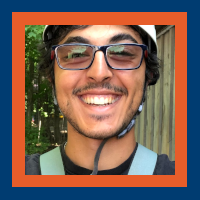
Nady Tannir
Nady Tannir is a recent graduate of the Bachelor Of Education program at OntarioTech (primary/junior) while also having completed a Bachelor of Science from Laurentian University. Nady is currently working as a teacher with the Durham District School Board as well as a lifeguard and deck supervisor at the Toronto Pan Am Sports Centre.
He is passionate about education, sports and finding ways to create the most successful atmosphere for student learning. He loves seeing the look on students faces when they achieve their goals
Duke, C. (2018). The Impact of GoNoodle on Performance with 6th-Grade Students in a Rural School. [Unpublished doctoral dissertation]. Trevecca Nazarene University, Tennessee.
GoNoodle. (2020, October 17). About GoNoodle. Retrieved from https://support.gonoodle.com/article/241-what-is-gonoodle
Go Noodle. (2017, September 7). What is GoNoodle Plus?? | GoNoodle [Video]. YouTube. https://www.youtube.com/watch?v=IcsMXsUgFqQ
Go Noodle. (2020, March 7). Poppin’ Bubbles – The Champiverse | GoNoodle [Video]. YouTube. https://www.youtube.com/watch?v=JdBlXPWM8AI
Lotta, B. (2015). GoNoodle Movement Breaks in the Classroom. Digital Commons @BrockPort, 1-38. Retrieved from https://digitalcommons.brockport.edu/cgi/viewcontent.cgi?article=1595&context=ehd_theses
Ward, J. (2015, May 1). The Effect of ClassDojo and Go Noodle on the Behavioral and Off-Task Disruptions of Third Grade Students. Retrieved from https://mdsoar.org/handle/11603/1654
Whitney, E. A. (2016). Using GoNoodle to Introduce Health Concepts in the K–5 Classroom. Strategies, 29(4), 44-48. http://www.doi.org/10.1080/08924562.2016.1182368
Wold, H. J. (2019). Reading Fluency and GoNoodle© Brain Breaks Among Elementary-Aged Children. Theses and Dissertations. 7744. Retrieved from https://scholarsarchive.byu.edu/etd/7744
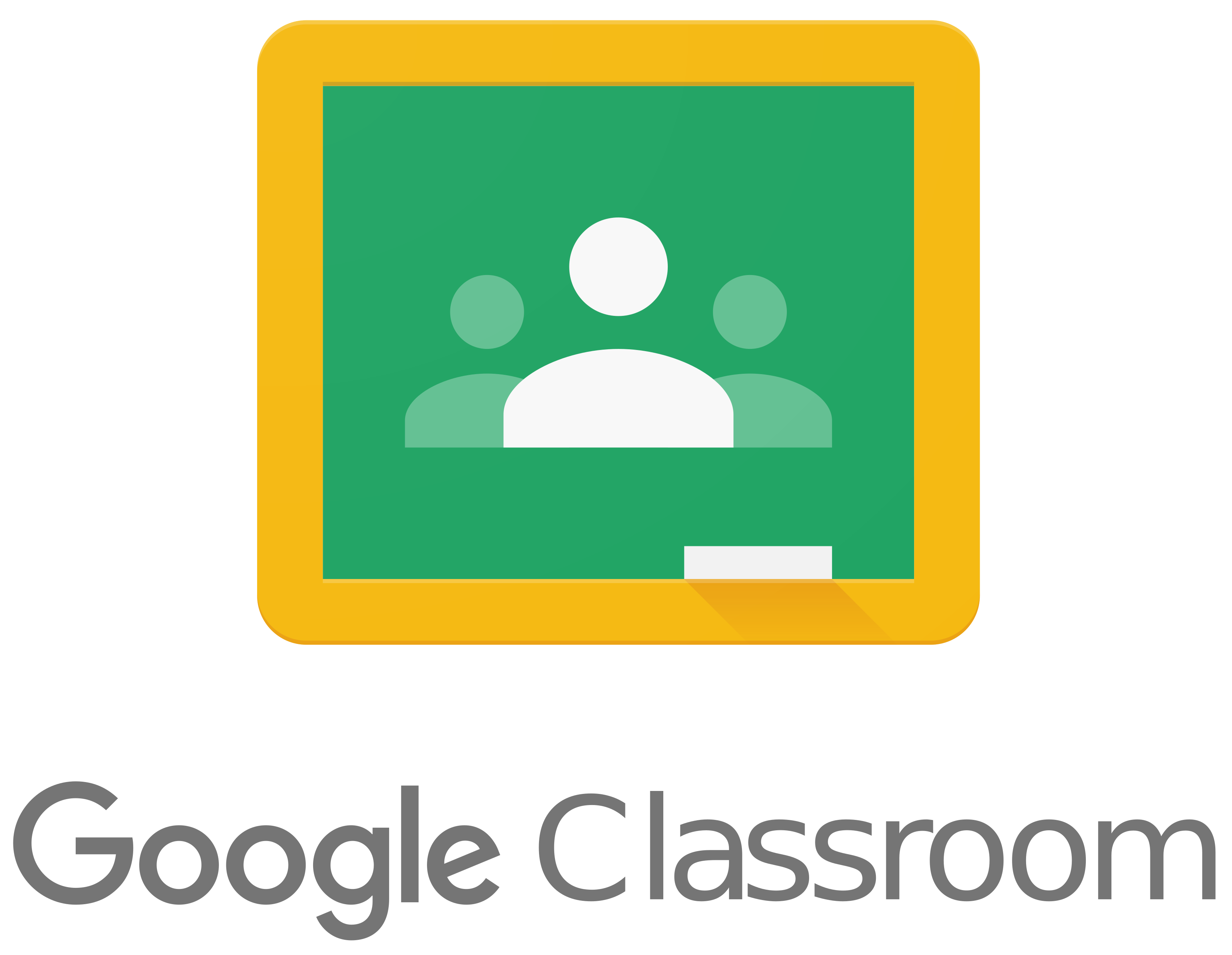 ™
™
Google Applications for Education (GAFE) is a technology that has been designed for a variety of levels of education by promoting information technology and collaboration (Subandi, Choirudin, Mahmudi, Nizaruddin & Hermanita, 2018). Among these, is an application used by teachers, lecturers and students called Google Classroom. Google Classroom is a free web-based learning platform that permits communication, presentations, videos and engagement among participants. Considered one of the best platforms in the world, this educational tool enhances the workflow of teachers while providing powerful features for students (Iftakhar, 2016). This platform may also be used similarly to a learning management system. The purpose of Google Classroom is to assist teachers with managing, creating and collecting paperless content and assignments.
Google Classroom is compatible with a variety of devices such as mobile devices and desktop browsers, making it easier for students and teachers to access (Heggart & Yoo, 2018). Classes can be organized with coloured banners to help students and teachers differentiate between multiple courses and add personalization, making it customizable. On the streaming page, announcements and discussion posts appear where Youtube videos, links and other documents can be attached and embedded. A small bar resides on the left-hand side of the streaming page which notifies students and teachers of upcoming assignments and important events.
The Classwork page shows assignments and houses other media materials such as links, videos and other documents that are relevant to the course. Teachers can create, organize and sort assignments based on their preferences. If the teacher has not created a document beforehand, students are able to create one if it has been linked to a particular assignment. This is especially useful for teachers who are giving assignment instructions in different formats such as a video. Once this task has been completed, the student can mark it as done. Additionally, there are a number of classwork activities available such as open-ended assignments, quizzes, materials and more. All of these options can be used with other G Suite applications. Assignments can then be turned in to be graded on this interface. On the Grades page, teachers can categorize their different assessments such as homework assignments, classwork, projects and more. Each category can be associated with different grade weights which go toward the final grade. Teachers can monitor work progress and if students forget to submit an assignment or to provide constructive feedback, they can do so. The Grades page also indicates how many assignments have been turned in.
On the People tab, instructors can invite students using their email or provide their Google generated classroom code to students to join the class. Instructors have the ability to invite fellow instructors. Within this tab, instructors can manage students in their class through several options such as muting and removing. Once students have been added to the class, parents can also be added to keep track of their student’s progress.
To help with organization, lecturers can create folders in their Google Drive for each class and then create assignment folders within class folders. These assignment folders allow teachers to check on student progress prior to students submitting their documents. With how easily Google Classroom integrates with other Google Applications for Education and organizes, lecturers have more time to focus on students and teaching. Integration with Google Apps for Learning also allows students to organize their assignments and work collaboratively in G Suite. An added benefit of Google Classroom is that it can also be integrated with other media applications, such as Twitter, Facebook and Kahoot (Ramadhani, Umam, Abdurrahman & Syazali, 2019). Overall, Google Classroom is reported to be a positive user experience for a number of reasons (Heggart & Yoo, 2018).
This application can be as engaging as the lecturer wants it to be. Lecturers are encouraged to take full advantage of all that the platform has to offer. Google Classroom incorporates the use of media within the platform. Lecturers who take advantage of this feature are acting as facilitators by utilizing the vast mediums that are available to them. Utilizing auditory and visual media can support the learning process. To switch up the norm for assignments, teachers can insert instructional videos rather than simply texting assignment instructions. This also allows students to submit their own assignments in a variety of media. If they choose to submit a creative artifact or a video, they have the option to do so. By having the ability to insert links, students can create a website for a project by integrating another Google Application called google websites.
One strength of digital technology overall is the interactive aspect that it brings. According to Subsandi et al. (2018) learning is a process that heavily constitutes communication. The purpose of interactive communication is for students to build communication skills to make sense of and exchange information and feedback with fellow students and instructors (Subsandi et al., 2018). Google Classroom facilitates and streamlines discussion posts and communication, where teachers and instructors can communicate with each other bi-directionally (Subsandi et al., 2018). On the streaming page, posts and comments can be created by the instructor and students. This feature is linear in method, as most recent posts and comments appear at the top of the page, so users may follow along in chronological order. If the instructor wishes to remove this privilege from students, this can be done.
Whether posting on the stream page or commenting in linked documents, students who were not considered vocal communicated and collaborated more because vocal students were not dominating discussion as they may have normally in physical classes. Shy students reported that Google Classroom had given them a voice (Heggart & Yoo, 2018). In a qualitative survey conducted by Heggart and Yoo (2018), students reported that Google Classroom had impacted the nature of their learning positively because they could interact dynamically with content and colleagues at any time, in one place.
Google Classroom has not neglected to keep students’ guardians in the loop. Once students have been added, guardians may also be added to the classroom, although they do not have the same interface as students or instructors. Guardians get the ability to digitally communicate to instructors through email. They can also receive email summaries of their child’s progress. These summaries may contain upcoming and missing assignments and events. In addition to this, they can receive their child’s grade. Guardians can choose how often they receive email updates and whether they want it weekly or monthly.
Collaboration is considered essential in many subjects (Heggart & Yoo, 2018). Google Classroom does not opt out on collaboration. Under the People tab, teachers can collaborate with other educators, such as other teachers, and prepare for classes in advance. Using Google Classroom, teachers have the ability to share their materials with other teachers and give privileges to other teachers to edit and co-teach.
By linking to assignments, teachers can also collaborate with students, who also have the ability to collaborate with one another through interactive communication. For example, assignments that have been created open a Google Document up, where an instructor can now access, review and share ideas and feedback prior to submitting, ultimately benefiting the students. Since feedback and communication are practically instantaneous, learners are receiving it sooner rather than later, when ideas are fresh in their minds (Heggart & Yoo, 2018). Collaborative feedback does not only come from the instructor but can come from fellow students in the class, creating a positive and constructive learning environment for all.
Classrooms can be as interactive and engaging as the instructor wants it to be and this notion extends to the Google Classroom platform as well. While this interface is relatively simple for many students to use, this is not always the case. Instructors who are not familiar with this particular platform need to take the time to learn it and understand it. If not properly understood, technology integration may be limited. For example, media may not be incorporated into class, thus limiting the platforms possibilities and potential. While many people have multiple emails for personal and professional use, Google interface and classroom requires the instructor to use their professional email from their institution. This seems reasonable, however, it can contribute to difficulty and confusion for account management, especially during the pandemic since many instructors are using their personal computers and devices which are auto-logged into their personal gmail accounts.
One of the advantages of Google Classrooms is the Assignment Quiz option, which automatically creates and links to Google Forms. In order to accept responses on Google Forms, the instructor must manually select that they are accepting responses, while this feature is useful to prevent students from accessing the quiz prematurely, once this is selected all students gain access to it. If a child is absent from school, they can log in and access this quiz even though the teacher may not want them to see it at this time. While this can be adjusted later or a specific child can be denied access, it creates more work for the instructor. While the streaming page has received positive feedback back for its linear and simple structure, Heggart and Yoo (2018) have discovered findings that not everyone is pleased with this. The streaming page lists most recent posts at the top but some users do not like this feature because it is difficult to find older posts and involves a tedious amount of time and scrolling (Heggart & Yoo, 2018).
Google Classroom is free of charge for educational institutions that utilize G Suite Education. However, this is also a paid premium version for G Suite Education that has additional features costing $4 per user whether faculty, staff or student. Students without an account to Google Applications for Learning can still utilize the feature of Google Classroom, mainly, it is the instructor who wishes to create a class with students who will need a school or district to sign up for Google Apps for Learning. Google Classroom is compatible with many digital technological devices such as computer desktops, laptops and mobile devices with adequate internet access. Although technology is extremely popular in North America and is being utilized for educational purposes, one must be cognizant that not all students within their classroom and worldwide have access to reliable devices or internet access. For example, if a district or school cannot afford Google Apps for Learning, hardware devices to use Google Apps for Learning on or adequate internet, they cannot access Google Classroom. This also applies to the students of the school.
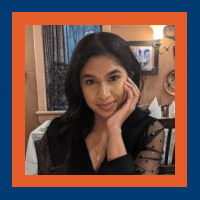
Melissa Gopaul
Heggart, K. R., & Yoo, J. (2018). Getting the most from Google Classroom: A pedagogical framework for tertiary educators. Australian Journal of Teacher Education, 43(3), 9.
Howfinity. (2020, April 5). How to use Google Classroom 2020 – beginners guide. [Video]. YouTube. https://www.youtube.com/watch?v=zUjU7xY-ZvQ
Iftakhar, S. (2016). Google classroom: what works and how. Journal of Education and Social Sciences, 3(1), 12-18.
Ramadhani, R., Umam, R., Abdurrahman, A., & Syazali, M. (2019). The effect of flipped-problem based learning model integrated with LMS-google classroom for senior high school students. Journal for the Education of Gifted Young Scientists, 7(2), 137-158.
Subandi, S., Choirudin, C., Mahmudi, M., Nizaruddin, N. & Hermanita, H. (2018) Building interactive communication with Google classroom. International Journal of Engineering & Technology, 7(2.13), 460-463.
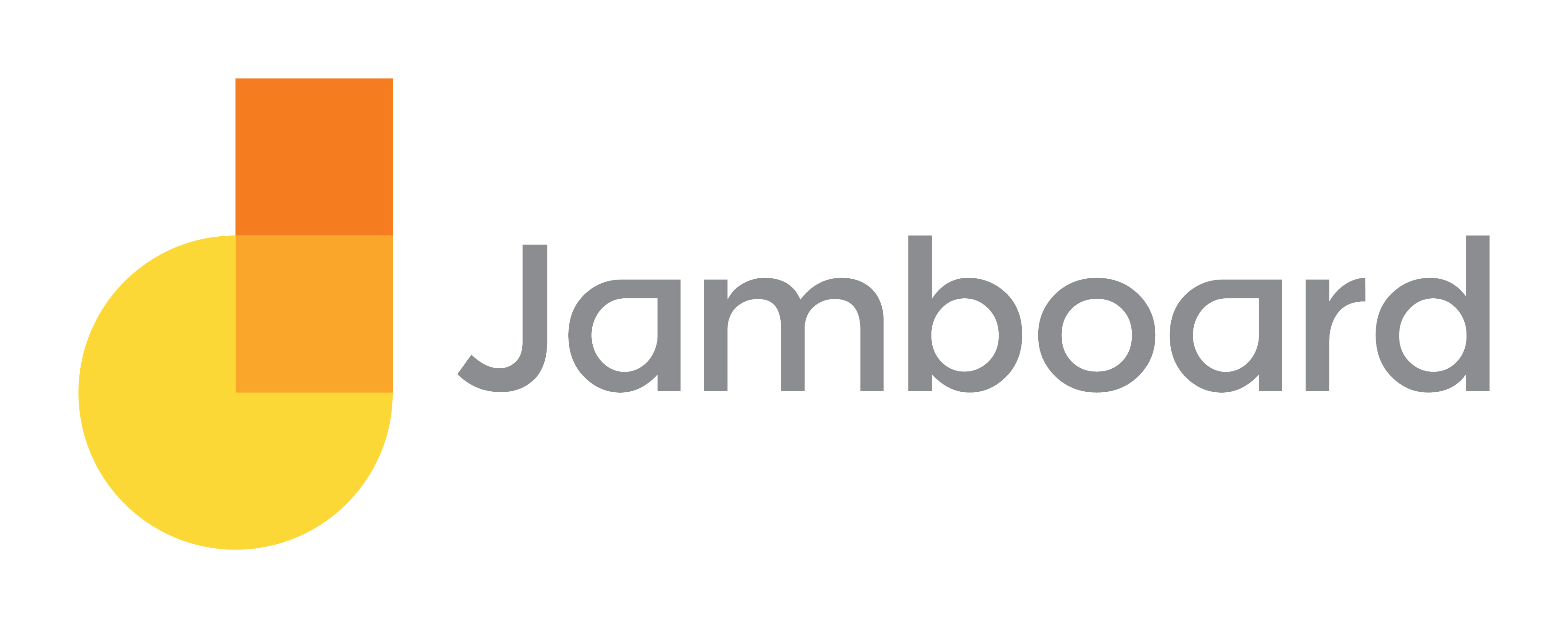 ™
™
Jamboard is an interactive whiteboard application offered by Google Workspace (Google Workspace, n.d.). Jamboard allows you to work interactively with students and colleagues, similarly to other applications in Google Workspace, where you can collaborate simultaneously on the same Jam (Google Workspace, n.d.). The Jamboard application takes you to a blank canvas where you can flip through multiple frames and use the toolbar found on the left (Google Workspace, n.d.). The toolbar offers a variety of functions to use such as pen and erase for drawing as well as being able to add images, sticky notes, text boxes and different shapes (Google Workspace, n.d.). Additionally, you can use the select and laser tools for presenting (Google Workspace, n.d.). The Jamboard application is advertised by Google Workspace as a tool to use for real-time group collaboration with team members from anywhere in the world (Google Workspace, n.d.).
Jamboard is a great tool to use in a classroom setting, especially when teaching and learning online.
Many classrooms participate in a variety of group activities such as Placemats, Graffiti Walls, and KWL charts. In a physical classroom, these group activities are done using chart paper or whiteboards. However, in an online classroom, Jamboard is a great way to continue these kinds of activities because of the ability to create a Jam with multiple frames for multiple groups to use. After an activity is complete, other groups can see what their classmates created by flipping through the frames.
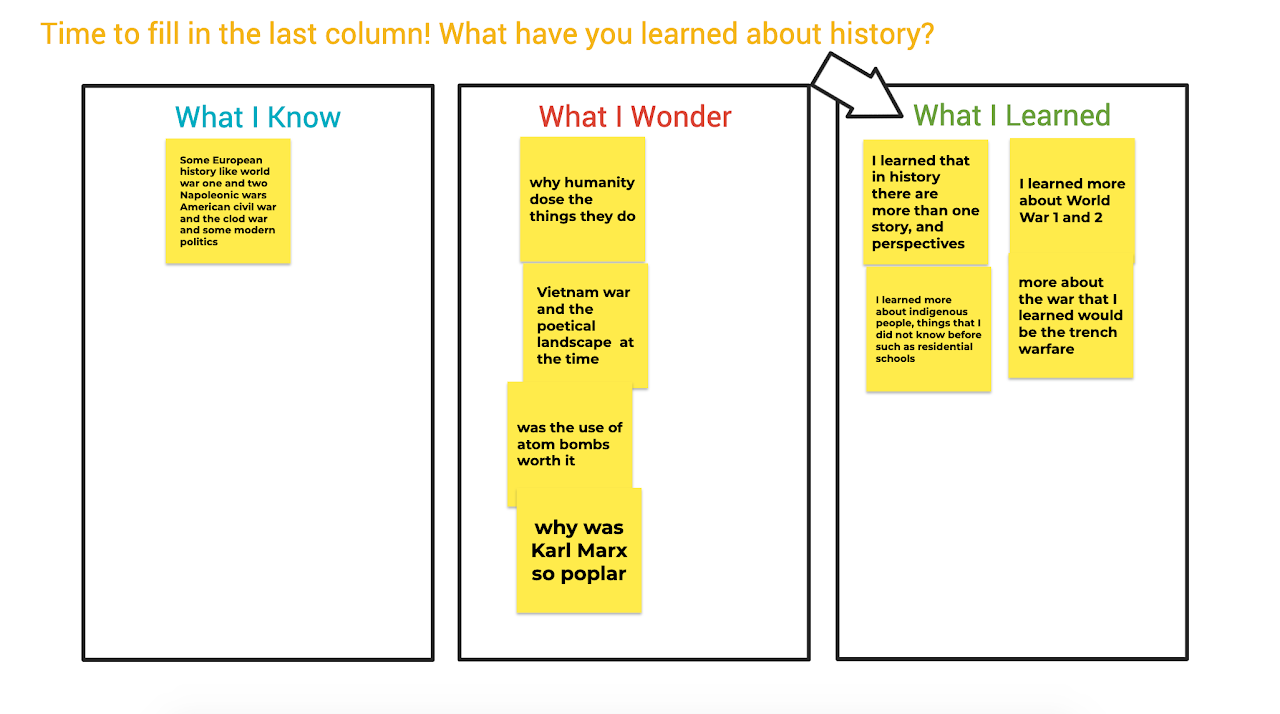
Teaching online can be challenging considering students are not in a physical classroom where teachers can see them raise their hands. Most virtual meetings have a function for students to raise their hands but this function is sometimes overlooked when a teacher is in the middle of a lesson and focused on another tab, window or screen. Fortunately, Jamboard can be used for students to pose questions and notes during a class lesson, presentation or even a video. That way, students can see other questions that their classmates ask and feel more confident about posting their own. The teacher will also be able to come to this Jamboard right after the lesson and answer the questions posted.
Students can also use Jamboard when working on group projects. This application can be used during brainstorming sessions where students can collaborate on the same Jam to share, organize and develop their ideas. Jamboard offers a simple design that is easy to use, visually appealing and the Jams save automatically.
Jamboard presents some challenges when working collaboratively as a group or during online teaching. Firstly, there are limited colours and backgrounds which can stunt creativity. Secondly, the application also works best when using a touch screen device and a stylus especially for the drawing function. Thirdly, not all features are intuitive and require certain keyboard shortcuts. For instance, you need to hold down the shift bar in order to draw a straight line. Finally, there is a “Clear Frame” function that any editor of the Jam can use. This can be a challenge during online teaching and collaborating if someone clicks on it by accident and deletes the content on the Jam.
The Jamboard application is free to use and can be accessed through Google Workspace. Users only need to create a free Google account in order to use the application and can be accessed from any device.
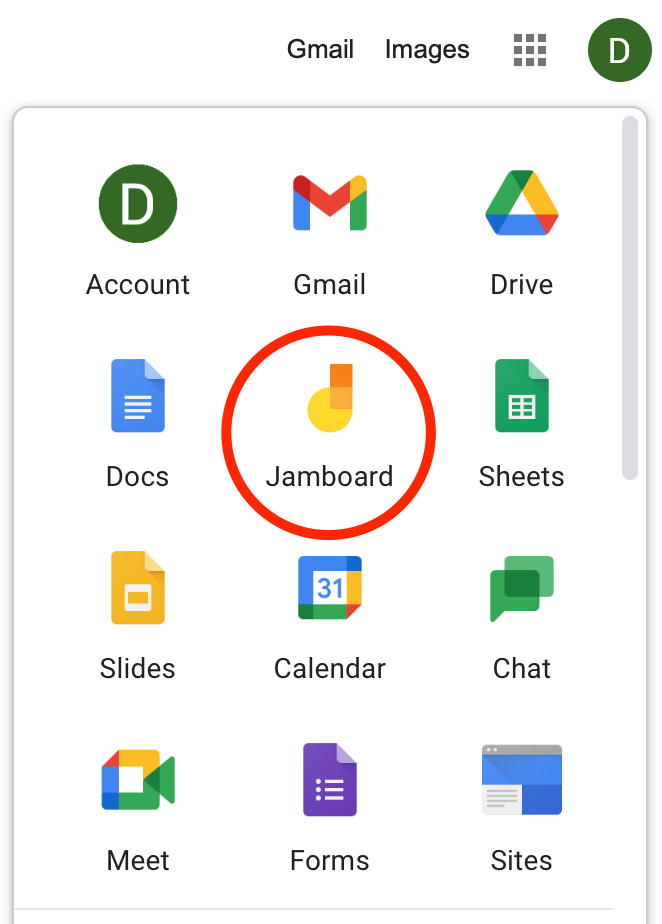

Diana Danciu
Diana Danciu (dan-choo) is a long term occasional teacher with Peel District School Board. Her qualifications include English and history but she also has experience teaching special education and art. Most of her LTO experience has been in alternative education which she loves because of the inclusive learning environment and strong relationships she can build with students.
Diana is on her way to completing her Master of Education (this is her 8th course!) and she hopes that this course will provide her with more insight on how technology is considered when developing curriculum.
In her free time, Diana enjoys spending time outdoors, watching shows, reading, painting, walking her dogs and sleeping in.
Google Workspace. (n.d.). Jamboard. https://workspace.google.com/products/jamboard
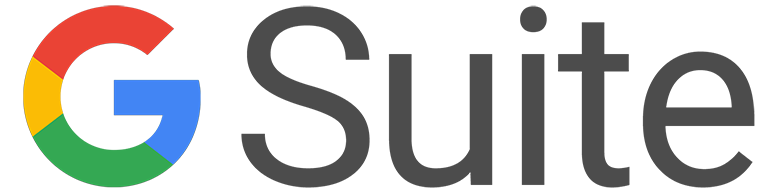 ™
™
Developer: Google
Price: Free for eligible educational institutions; subscription plans available
Summary: A suite of software consisting of cloud-based collaborative and productivity tools.
Google Suite for Education, also known as G Suite, was developed by Google. It is a suite of software that consists of a group of cloud-based collaborative and productivity tools designed for businesses, institutions, and non-profit organizations. G Suite is a subscription-based software that replaces the free Google apps available on our personal computers or android devices. It consists of programs such as Gmail, Docs, Sheets, Slides, Calendar, Drive, Classroom, Jamboard, Forms, and Sites. G Suite provides organizations with a secured mail server, allowing individuals to work faster and smarter, meet safely from anywhere, and benefit from built-in security that stores data in the cloud (Work together with G Suite, 2020).
Google Forms can be used to create surveys to get students feedback, as well as quizzes or tests. This is a very useful tool to create objective type tests. It is a very user-friendly tool, allowing teachers to easily create a quiz or test which can be scheduled for a particular date and time. For a multiple choice or true/false test, the teacher can include a solution key and allow the Google Form to do the marking. Once students submit their test, they receive their results in real-time. Teachers can also easily import test results to Google Classroom grade sheets. The use of Google Forms is a good mode for testing knowledge and understanding, and it saves teachers a lot of time since the test is graded immediately by the system. The teacher will also receive an analysis of the test.
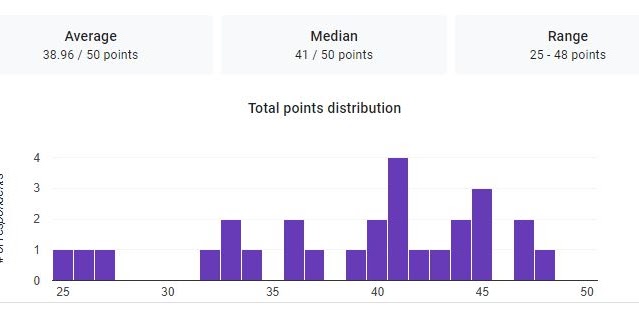
Teachers and students can also benefit from using Google Docs, Sheets, and Slides within the G Suite package. Students do not need to purchase a license for Office 365 because these tools can be used individually by students once they have access to the internet. These tools allow for students to collaborate on a file simultaneously. During synchronous sessions with PDSB, I often place students in groups and recommend that they collaborate using Google Doc or Slides depending on the learning outcomes of the break-out session. These collaborative tools are useful for e-learners as it represents authentic learning like the practices of 21st century workplaces. In a research on Collaborative Writing among Second Language Learners Using Google Docs, Lawrence and Lee found that Google Docs can be seen as an informative and flexible tool for teachers and students in the process of collaboration and writing and that it was also easy to use. While using Google Docs, students were able to develop their own process towards writing as they evolved during collaboration with fellow students (Lawrence & Lee, 2016).
Google Meet is the video conference tool that can be used to facilitate synchronous learning sessions. Meet connects students and teachers to teach and learn from anywhere. Once a teacher creates a Google Classroom, a Google Meet link can be generated which is accessible to all students for synchronous class meetings. Google Meet provides a gallery of more than 50 participants, allowing teacher to see all students who are logged in. A unique feature of Google Meet is the “Call Me” feature. This feature requires participants to simply submit their phone number. The system will then telephone participants, allowing them to join the meeting with their phones. This system is advantageous to many students in synchronous sessions, who often have internet challenges that result in audio connection issues.
Gmail and Google Drive are other useful features that facilitate collaboration. Both Google Drive and Mail within G Suite have unlimited cloud storage. The use of Google Drive allows teachers and students to share a folder which is stored in the cloud. For example, rather than emailing an assignment to the teacher using Gmail, students can create a folder in Drive and add the teacher as a collaborator. Assignments are then deposited to the Drive folder which the teacher can view and edit.
G Suite for Education is a subscription-based software that is free for eligible educational institutions. To access this resource, schools simply need to Register For G Suite by filling in all necessary data. While G Suite has been beneficial to businesses, Google saw the need for these benefits to extend to education. In 2007, Google invested $50 million, as well as volunteers from across the company, to organizations that were addressing challenges relating to the digital divide among K to 12 students. This was done in three ways, including getting students the right learning materials, giving teachers the latest skills and techniques, and making learning possible outside the classroom (Closing Global Education Gaps, 2020).
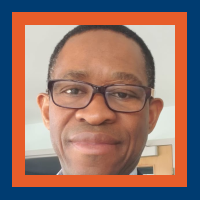
Oliver Pryce
Oliver Pryce is the project coordinator for the Rural Employment Initiative project, which is offered through the Newcomer Centre of Peel, located in Mississauga. He holds an undergraduate degree in business administration and is currently enrolled in the M Ed. Program at Ontario Tech. Oliver spent more than 15 years as a lecturer and administrator at Montego Bay Community College in Jamaica where he managed several academic projects, including program accreditation and curriculum. One of his major accomplishments was leading several curriculum development teams in restructuring 90 credit associate degree programs to 60 credit programs that received accreditation status from the national accreditation body.
He is married with 2 daughters who are both enrolled in registered nursing programs. In his spare time, he loves to watch different sporting activities but is not liking the COVID-19 empty sports arenas.
Bhat, S., Raju, R., Bikramjit, A., & D’Souza, R. (2018). Leveraging E-learning through Google classroom: A usability study. Journal of Engineering Education Transformations,
Closing global education gaps. (2020). https://www.google.org/our-work/education/
Lawrence, D., & Lee, K. W. (2016). Collaborative writing among second language learners using Google Docs in a secondary school context. International Journal on E-Learning Practices (IJELP).
Saranya, K., & English, I. I. M. A. (2019). Promoting Self-Directed Learning through G-Suite or Google Classroom at Undergraduate Level-A Study. Retrieved from http://www.languageinindia.com/april2019/saranyaselfdirectedlearning.pdf
Work together with G Suite. (2020). https://gsuite.google.com/intl/en_ca/
 ™
™
H5P is a program catered specifically for the creating, sharing, and reuse of HTML5 content and applications (H5P, 2020; eCampus, 2020). Through H5P.org or eCampus H5P Studio, users can access the program. Within the program, users can create several interactive components such as quizzes, presentations, videos, and games independently or in collaboration (H5P, 2020; eCampus, 2020). Once completed, an iframe code allows users to directly embed their work into different Learning Management Systems (LMS) such as Blackboard, Moodle, and Canvas and websites (H5P, 2020; eCampus, 2020). H5P eCampus Studio is a collaborative program where users can choose to share their creations within a central catalog, allowing others to embed the activity directly or copy it as a template to create their interactive activity (eCampus, 2020).
Watch the H5P.org and eCampus Ontario H5P videos for a quick tour of the software.
Rekhari and Sinnayah (2018) highlight that providing students with a range of online tools creates a non-threatening environment increasing interactivity and informal testing to increase overall engagement. H5P is an excellent open-source software providing several different interactive activities to complement diverse curriculum needs. The software offers a mobile-friendly method of using HTLM5 content, eliminating large SCORM files and adobe flash programs (Rekhari and Sinnayah, 2018). Completed content is easy to add to (using embed iframe code) or create in (with downloaded plug-ins from H5P.org) different LMSs such as Moodle, Canvas, and Blackboard or websites such as Google Sites and WordPress (Singleton, 2019).
Many different activities such as flashcards, matching, hot-spots, fill in the blanks, and branching scenarios are available and have the option to provide students with comprehensive immediate feedback (Singleton, 2019). Click on the activities to view the development tutorials for each. Homanova et al. (2019) concluded that H5P is an excellent tool to help support elementary students’ problem-solving skills through interactive activities and problem tasks.
The eCampus H5P Studio allows for collaboration between colleagues and the 45 different institutional partners with access (eCampus, 2020). Shared published activities are available in a central catalog enabling users to embed them directly into their LMS or use them as a template to create a new activity (eCampus, 2020). H5P is always looking for feedback and ways to improve; since the beginning of the pandemic, several updates, including voice recording, fixing the bug preventing books from being embedded, and increased collaboration capabilities, were updated (H5P, 2020)
Try the following memory card game created in H5P to learn the benefits of open access material.
An interactive or media element has been excluded from this version of the text. You can view it online here:
https://ecampusontario.pressbooks.pub/techinthecurriculum/?p=78
The use and popularity of H5P activities have grown exponentially, but there are some shortfalls with the software. There are specific plug-ins available for different LMS systems and websites that enable the creator to view student activity and for grades to sync with the program grade book (H5P, 2020). Unfortunately, if you are accessing your LMS through an institution, the plug-in may not be available, decreasing overall H5P integration capabilities. Downloading the plug-in is at the discretion of the institution and its Information Technology department. If you feel this information would benefit you, reach out to IT to advocate for plug-in integration.
The H5P.org site is very confusing to navigate, especially when compared to the eCampus Ontario Studio. A forum for collaboration is available; however, it can be challenging to find specific information. The website includes a search engine, but when you select your topic, recommended fixes appear with older posts first, forcing the user to search through several comments for up-to-date information. There seems to be a community for sharing, but users need to develop an activity and apply for approval to gain access (H5P, 2020).
Several H5P reviews are available on g2.com, highlighting a common theme; it can be challenging to learn how to develop the activities despite the tutorials. Reviewers expressed the need to access outside videos via YouTube and Google to assist with activity creation (g2, 2020). Mathematical equations, specifically those with fractions, are challenging to incorporate into the quiz option. An outside software known as LaTex and coding is necessary for mathematical expressions in H5P; for many users, this could be outside of their technological scope (H5P, 2020). However, instructions for integrating mathematical equations into H5P content are available. Before getting started with H5P, take some time to assess the different activity options. Several activities can only generate one question, and it can be frustrating to start development and realize it won’t meet your needs. For generating quizzes with multiple items, a question set or column is the way to go. Click on the activities to view the development tutorials for each. Collaboration within eCampus Studio is limited to those with access to the software, posing potential difficulties when collaborating with outside agencies.
Watch the following video for examples of curriculum integration.
H5P.org is a free, open-source resource; however, a new platform H5P.com is available as a stand-alone hosting service for users who do not want to set up and maintain their websites (H5P, 2020). Pricing plans are available.
ECampus Ontario H5P Studio is open source and free for individuals associated with the 45 eCampus institutional partners.

Kristen Riberdy
eCampusOntario, (2020). Introduction to eCampusOntario H5P Studio. YouTube. https://youtu.be/u_YfMjmX4Qo
eCampusOntario H5P Studio, (2020). Catalogue. https://h5pstudio.ecampusontario.ca/
French, P. (2020). Benefits of Open Access [interactive game]. eCampusOntario H5P Studio.
G2, (2020). H5P Reviews and Product Details. https://www.g2.com/products/h5p/reviews
Homanova, Z., Prextova, T., Tran, D., & Kostolanyova, K. (2019). Using H5P Interactive Teaching Aids to Solve Problems. European Conference on e-Learning, 214–XIII. https://doi.org/10.34190/EEL.19.052
H5P, (2020). H5P. https://h5p.org/
Rekhari, S. & Sinnayah, P. (2018). H5P and Innovation in Anatomy and Physiology Teaching. In D. Wache and D. Houston (Eds.), Research and Development in Higher Education: (Re)Valuing Higher Education, 41 (pp 191 – 205). Adelaide, Australia, 2-5 July 2018.
Singleton, R., & Charlton, A. (2019). Creating H5P content for active learning. Pacific Journal of Technology Enhanced Learning, 2(1), 13-14. https://doi.org/10.24135/pjtel.v2i1.3
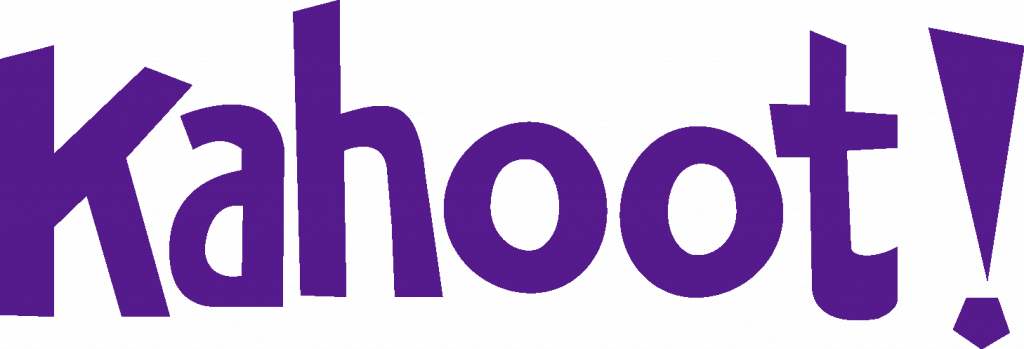 ™
™
Kahoot is game-based student response system (GSRS) where the classroom is temporarily transformed into a game show (Wang & Tahir, 2020). A game is created by the host -which can be the teacher- using a combination of polls, puzzles and slides.
For the quiz and survey functions, the host can create questions with between two and four possible answers for students to choose from. While creating each question, the host can set a time limit (up to 120 seconds) for the responses (Iona, 2017). The host can also specify which answer(s) are correct, and whether to award points for the question or not when creating a quiz. After creation of the Kahoot, it can be previewed which allows for testing the delivery and functionality of the game.
Afterwards, the game can then be played by the student either collectively in a classroom setting with other students by displaying the activity on a screen, or individually through distance learning. Players can access the game via Kahoot.it from an internet-enabled device such as tablet, mobile phone, or computer. When a Kahoot is launched, it has its own unique, randomly generated PIN which the students will use to join the game (King, 2017).
Each student can choose a nickname or use their own name prior to the start of the game. During the game, the questions and up to four multiple choice answers -each with a distinctive color and shape- are displayed on the screen (King, 2017). Players can earn points for answering questions accurately and quickly. The top-scoring three students will be displayed after each question. The name of the student with the most points will be shown at the end of the game.
Since the release of Kahoot in 2013, there have been many studies published on its use in the classroom. Wang and Tahir’s 2020 literature review investigated the effects that Kahoot has on students’ learning performance, classroom dynamics, motivation, engagement, concentration, and enjoyment, and how teachers perceive the use of the platform compared to other teaching methods.
Of the 93 studies that were included in the literature review, there were many positive effects highlighted for the gamified approach compared to the traditional one, including:
These benefits of Kahoot may be due to its surface-level gamification features such as suspenseful music and colour displays which targeted users’ needs for challenge, fantasy, and sensory curiosity (Licorish et. al, 2018).
Additionally, Kahoot offered real time feedback for students, filling the gap between students’ knowledge and what they were expected to know (Youhasan & Raheem, 2019). Therefore, Kahoot could promote learning, problem solving, and render education more enjoyable by encouraging social ties, specialization ability, and ambition to achieve success in a competitive environment,
Furthermore, Wang & Tahir (2020) noted the implementation of Kahoot as a teaching tool. Of the thirty-six studies which looked at learning outcomes, it was found that Kahoot was suited for K-12 and university settings. Its utilization spanned various fields and courses including language (English and Chinese), Information Technology, Bio-Engineering, Media and Communication, Electric Circuits, Business, Math, Physics, Chemistry, Animal Science, Academic Writing, Educational Technology, Nursing, Vocational Training, Programming, Control Systems, and Earth Science.
Bryant et. al (2018) examined the use of Kahoot with a group of 32 second-semester Nursing students who were learning pharmacology. Students were initially assigned to complete interactive learning tutorials for five medications. They were then given an hour to develop one NCLEX-style multiple choice question addressing nursing knowledge for each of the five assigned medications. (NCLEX stands for National Council Licensure Examination which refers to the nursing licensing exam.) Students were asked to submit their questions with highlighted correct answers to the instructors who reviewed the quality of each question. Ten of these submissions were used then in a Kahoot game where students were given 15 minutes to answer each question. Students reported that generating questions was helpful for learning about medications and also enjoyed using Kahoot as a learning platform. An area of opportunity was the character limit imposed by Kahoot, so the student-generated questions needed to be edited prior to submission to the program template. This study showcased an opportunity for students to be active both in the creation and the completion of a Kahoot activity.
Additionally, Wang & Tahir (2020) highlighted that no studies in their literature review reported Kahoot as having negative or neutral effect on classroom dynamics. With respect to student anxiety, only two of the studies tested for statistical significance, and found that playing Kahoot in class reduced anxiety. The lack of anxiety may be related to the concept of anonymity offered by Kahoot, which allowed students to feel safer when responding to questions (Licorish et. al, 2018). Students had the option to choose a nickname or use their own at the start of the game, and the nickname option was favoured by students who preferred a less competitive environment (King, 2017). This also allowed students to focus on comparing the content of Kahoot and differences of opinion, rather than students’ aptitudes (Licorish et. al, 2018).
While there were reports of increased student motivation, confidence, enjoyment in the classroom, learning experience and efficiency, the use of Kahoot did present some challenges (Wang & Tahir, 2020). These included:
Signing up for Kahoot is free, and gives users access to the basic tools needed to create, play and host games in a classroom setting. There are progressively more expensive plans which unlock more question types, the ability to collaborate with colleagues, and access other tools such as interactive lessons and reports. There is pricing for Kahoot for higher education which allows for hosting games for more players from 100 up to 2000 players as well as more customization to music, images and question types.

Hoi Man Leung
Hoi Man Leung is a dedicated health care professional with a demonstrated history of working in hospital, long term care and community settings. She has over a decade of experience in case management, team development along with a passion for patient care.
Her love of sharing knowledge and stories has steered her towards mentoring and educating the next generation of allied healthcare providers. Most recently while working as a front-line worker and studying for her MEd during the COVID-19 pandemic, she has developed a deeper appreciation to pivot and embrace the use of technology.
Bryant, S., Correll, J., & Clarke, B. (2018). Fun With Pharmacology: Winning Students Over With Kahoot! Game-Based Learning. The Journal of Nursing Education, 57(5), 320–320. https://doi.org/10.3928/01484834-20180420-15
Iona, J. (2017). Kahoot. School Librarian, 65(2), 84–.
Kahoot! (2018, September 27). What is Kahoot!? [Video file]. YouTube. https://youtu.be/7XzfWHdDS9Q
King, A. (2017). Using Kahoot. Australian Mathematics Teacher, 73(4), 35–36.
Licorish, O. (2018). Students’ perception of Kahoot!’s influence on teaching and learning. Research and Practice in Technology Enhanced Learning, 13(1), 1–23. https://doi.org/10.1186/s41039-018-0078-8
Wang, A., & Tahir, R. (2020). The effect of using Kahoot! for learning – A literature review. Computers and Education, 149, 103818–. https://doi.org/10.1016/j.compedu.2020.103818
Youhasan, P., & Raheem, S. (2019). Technology Enabled Formative Assessment in Medical Education: A Pilot Study through Kahoot. Education in Medicine Journal, 11(3), 23–29. https://doi.org/10.21315/eimj2019.11.3.3
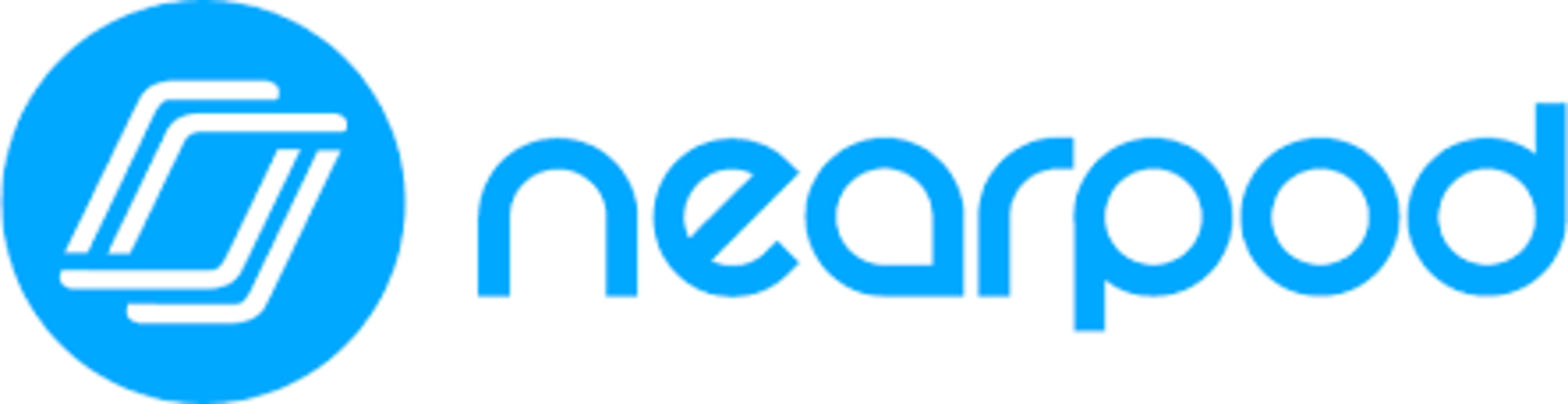 ™
™
Nearpod is an online presentation tool that allows the instructor to integrate activities (such as multiple choice gamified quizzes, interactive videos, and 3D models) with content delivery. It can run asynchronously as “student-paced” or as a synchronous session (in-person or remotely) where the instructor controls the pace. Once the lesson is complete, Nearpod generates a class report of each student’s participation which can be used as a formative assessment or simply as diagnostic information. Nearpod can be used as an application on phones or tablets or through the web and integrates into Zoom, Google Classroom, and Microsoft Teams.
Using Nearpod, instructors can create new lessons, enhance existing lessons (through integration with Google Slides and PowerPoint), or deliver premade lessons found in the Nearpod Library. Nearpod can be used ‘front of class’ where the instructor displays the lesson and activities using a projector with students contributing verbally, but to maximize the participatory nature of the platform, Nearpod lessons are best delivered with a ‘bring your own device’ model (in-person or remote) or using a class set of devices. Depending on the nature of the classroom, instructors can deliver the lesson at a set pace, or allow students to progress through on their own. Regardless of the delivery mode, each launched ‘session’ generates a participation report which teachers can view through Nearpod or download.
While ostensibly geared to K-12, Nearpod also has applicability in adult education, particularly during the recent shift to remote delivery. For asynchronous delivery, students can progress through Nearpod lessons and complete activities at their own pace and in whatever sequence they prefer. This offers the benefit of differentiation and customization (Delacruz, 2014) while offering some agency to students. When delivering in-person, the ‘student-paced’ option frees instructors up to assist students who need extra attention or clarification. Similarly, the reports generated after a lesson free teachers up to focus on learning during a session rather than on collecting formative assessment data; that data is being collected by Nearpod for later review by the teacher. Additionally, many of the integrated activities (polls, short answer, Flipgrid) offer students a chance to connect with classmates and voice their thoughts. Maclean and Crowe (2017) found that Nearpod could add interactivity to lectures even in large groups of college-aged students and that the use of Nearpod increased student motivation. While many of Nearpod’s interactive features (gamified learning, collaboration tools, simulations, content delivery, immersive readers) are available on many platforms, the benefit of Nearpod is the streamlined delivery. On Nearpod, all of these tools reside in one platform, allowing students to stay on one page as opposed to accessing multiple sites or applications.
Despite these strengths, the Nearpod platform is not without significant challenges. The primary concern for a full adoption of Nearpod is its reliance on strong internet connectivity and availability of devices. Access to high-speed internet is not possible in every area or household and devices can be prohibitively expensive. Particularly with remote delivery, this excludes many students from participating in Nearpod lessons. Additionally, Nearpod can be time-consuming and difficult to learn, and while resources do exist (Nearpod offers free professional development through recorded demonstrations and live webinars and there is a wealth of resources available through YouTube), this is a time commitment many instructors would be pressed to make. Equitable access and the learning required to adopt Nearpod are significant barriers in fully integrating this platform in practice.
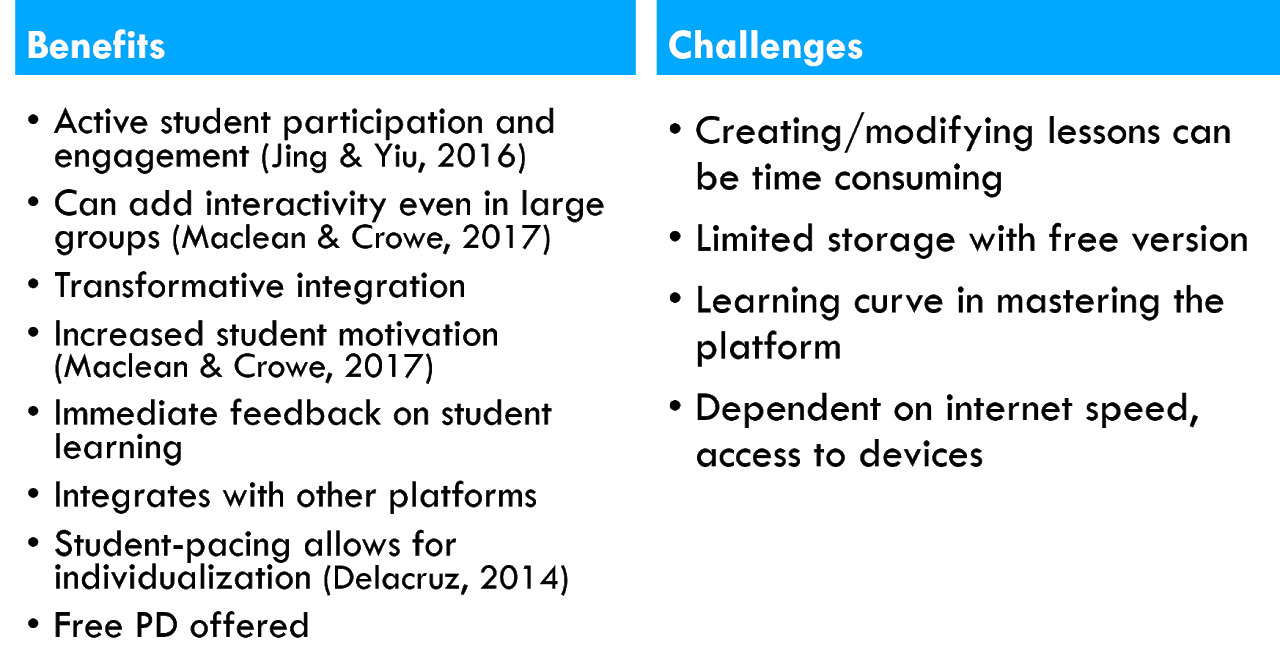
Ultimately, Nearpod offers an opportunity for transformative integration of digital technologies into a classroom setting. Many of the activities offered by Nearpod simply would not be possible without it. For example, through Nearpod digital field trips, English learners can tour a grocery store and click on specific items to hear new vocabulary read aloud, and then draw and share a doodle of what they learned (see 3:39 in the right-hand video above). Through the Draw It and Open-Ended Question features, teachers can create digital exit tickets or a daily mental health check-in. The interactive video feature allows instructors to embed YouTube videos and set prompts for students to take quizzes or answer questions at specific time markers in the video. Nearpod can also be implemented in instructional models that include learning centers where students work through an activity in groups. Delacruz (2014) studied elementary students working in reading groups within a guided reading framework and found Nearpod to enhance traditional guided reading by providing more engaging ways to show learning, providing faster results, and offering students a chance to interact (often helping each other with tasks) without adult assistance. The potential of this platform is astounding, despite its challenges.
Nearpod is free to use but does offer a paid subscription for some premium content. For example, Virtual Reality Field Trips can be enhanced through Nearpod VR which has a monthly subscription fee. The Silver (free) plan has limits on storage, number of students per session, and some premium features, but would fill the basic needs of most teachers looking to add some interactivity to their classroom. Because Nearpod is based in the United States, the curriculum standards listed for premade lessons align with specific state standards, but this should not affect implementation in a Canadian classroom setting.

Ali MacDonald
For the past eleven years, Ali has been a college instructor at Loyalist College in Belleville, Ontario, and is currently co-coordinator of the General Arts and Science Program. Ali is a graduate of the BA and BEd (Intermediate/Senior) programs from Trent University and holds a certificate as a Culturally Inclusive Educator from Humber College. She has had both the amazing experience of teaching English overseas (in South Korea) and the opportunity to develop curriculum for ESL and English for Academic Purpose courses here at home. Ali believes in the power of generalism and learner-driven instructional models.
Ali lives in her hometown of beautiful Prince Edward County, Ontario where she enjoys walking her dog (Mo), cooking, reading, screen printing, and exploring the burgeoning local food and drink scene.
Jing, T.W., & Yue, W.S. (2016). Real-Time assessment with Nearpod in the BYOD classroom. In: Tang S., Logonnathan L. (eds) Assessment for Learning Within and Beyond the Classroom. Springer, Singapore. https://doi-org.uproxy.library.dc-uoit.ca/10.1007/978-981-10-0908-2_10
Delacruz, S. (2014). Using Nearpod in elementary guided reading groups. Tech Trends, 58, 62–69. https://doi-org.uproxy.library.dc-uoit.ca/10.1007/s11528-014-0787-9
McClean, S., & Crowe, W. (2017, March). Making room for interactivity: Using the cloud-based audience response system Nearpod to enhance engagement in lectures. FEMS Microbiology Letters, 364(6). https://doi-org.uproxy.library.dc-uoit.ca/10.1093/femsle/fnx052
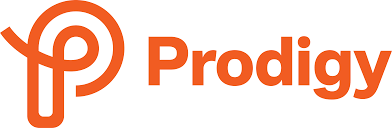 ™
™
Prodigy is an online, self-paced mathematics game for students in Grades 1 to 8. The concept of the game is centered around a mythical fantasy world, where students are challenged to conquer quests in order to defeat the evil Puppet Master. The ability to cast spells to battle wizards and move up levels requires students to accurately answer mathematical questions. The math questions are aligned to curricular standards based on a player’s geographical location. In Canada, the content students are challenged with aligns with the Ontario mathematics curriculum. The game’s content also aligns with curriculum in the United States, Australia, India and England. Prodigy offers questions that cover a wide range of thinking skills including fluency, knowledge and interpretation, with the ultimate goal of not only understanding content but in the independent application of knowledge (Prodigy, n.d.).
With an increase in households and schools having access to tablet computers, math apps are becoming increasingly popular to engage students in mathematics (Zhang et al., 2015). Prodigy is an example of a popular math app that is based upon the idea of gamification. Gamification uses “game design elements in non-game contexts” (Deterding et al., 2011, p. 10). Prodigy is appealing to young students because it uses game-like elements, such as colourful digital aesthetics, diverse avatars, meaningful choice, game points and leaderboards in order to increase motivation (Albertazzi et al., 2018; Ferrara, 2012). Studies show that math apps help to improve student learning and specifically help struggling students lessen the academic gap (Zhang, M., Trussell, R. P., Gallegos, B., & Asam, R. R., 2015). In a study of Grades 1 to 4 students in two different elementary schools, Morrison et al. (2020), found that students playing Prodigy were highly engaged in the storyline, and were motivated to work on math questions in order to increase their levels in the game. This may be why many educators are turning to Prodigy to help motivate their students and enrich the mathematics curriculum.
There are many benefits that come with using Prodigy in the classroom. One of the most common ways teachers are using Prodigy is as an online math station (Morrison et al., 2020). Having Prodigy as part of a station-based routine means there is little preparation beforehand and requires a small amount of teacher attention (Morrison et al., 2020). Morrison et al. (2020), observed that students playing Prodigy are able to keep their attention on the game for the majority of the time.
Prodigy is easy for educators to implement in a classroom setting. Aside from the initial startup and creation of student logins and passwords, Prodigy requires little setup time from teachers; it is ready to play almost immediately. Students can even connect directly through their Google accounts. There is also a comprehensive support section on the Prodigy website that offers troubleshooting tips for teachers, parents and students with personalized instructions and images pertaining to the system being used (Desktop, Android or iOS). If the question is not answered through the detailed explanations, there is an option to submit a ticket.
Prodigy allows teachers to differentiate instruction for their students. The game begins with a placement test that all students must complete. Through the completion of a series of questions in different mathematical strands, algorithms analyze and place students at an approximate grade level. Prodigy then adapts the content and questions to support each diverse learner so all students can achieve success and build math skills. Teachers have the option to manually override and change these levels if they find that they are not suitable for an individual student.
Another benefit to using Prodigy as an online technology tool is that scaffolds are provided for students who may need a little extra support when solving math questions. Virtual manipulatives (counters, fraction strips, coins, base-10 blocks), drawing tools (pencil crayons and eraser), hints (lightbulb icon) and text to speech (speaker icon) are all available for students to use on each and every question. Prodigy also gives students instant feedback on every question answered, thus encouraging more independent thinking and problem solving. As Zhang et al. (2015) found, a math app that provides immediate feedback to students and breaks down math questions into smaller steps is beneficial for struggling students.
Teachers have the ability to assign mathematical questions and assessments based on the content currently being covered in class. This allows for repetition and reinforcement of previously taught concepts. Prodigy then delivers a detailed report of how students performed on the assessment in order for teachers to gauge understanding (Kampen, 2019). This report includes the number of questions students answered, the time it took to answer each question, and the percentage of questions answered correctly.
Prodigy also offers a host of other diverse reports for teachers. A majority of the reports identify students struggling to grasp and understand concepts. Others include the percentage of curriculum covered to date and student usage. The reports are visual and easy to interpret. In addition, Prodigy provides a dashboard that provides a quick overview of student progress throughout the week, including a leaderboard, analysis of where students answered questions (school versus home), and the type of skills worked on throughout the week.
Prodigy can also be a great reward for positive behaviour and may be used as a tool for fast finishers in the classroom as a form of mathematics enrichment. Students also enjoy the social aspect of the game. If playing at school, students can connect with classmates and choose a world to battle and play in together, providing a sense of connection and camaraderie.
Currently for Canadian schools, the curriculum that Prodigy gathers their content and questions from is the Ontario math curriculum. This is the only option available for Canadian schools. Furthermore, Canada is a country filled with many diverse languages. At present time, Prodigy is only offered in English.
The time students spend on non-educational aspects of the game may also be considered a negative aspect of Prodigy. Some students tend to spend a lot of time customizing their avatar or homes. Others spend time travelling around to different worlds on the map. Morrison et al. (2020), suggests that Prodigy may want to add a limit to the amount of time students can spend customizing their avatar and working on non-content based features of the game.
Prodigy contains an in-game chat feature, which can be a concern regarding student privacy and protection. Currently Prodigy only allows students to send a message using predetermined sentence starters, therefore never allowing personal and private information to be shared. As well, the chat can be completely disabled by having students play in offline mode.
Even though Prodigy is easy to implement for teachers, in order to benefit from and understand the detailed reports and features on the teacher dashboard, extra training and support may be required. As well, in order for students to receive the full benefits from the game, teachers need to take the time to demonstrate and explain the features and format of the game. For example, many students are not aware of the various built-in scaffolds that Prodigy offers (text to speech etc.).
One last critique of Prodigy is that the paid member features are advertised quite prominently throughout the game. The main Prodigy toolbar has a large M icon, which when clicked instantly displays a YouTube video of the benefits of becoming a Prodigy member. Monthly messages are also sent to entice students about the new features available for members only. At many points throughout the game, students are tempted and bombarded with advertising boasting additional features such as new dance moves, different gear, unique avatar styles and more pets to play with.
In order to use Prodigy, students must have access to a device with an internet connection. The web-based version of Prodigy works on Windows, Mac and Chrome based platforms. Prodigy also works on mobile devices with the download of the Android or Apple Prodigy app. Students are able to access Prodigy at school or at home. As long as students have a device and internet access, they are able to play and practice mathematical concepts wherever they are, therefore making this tool a viable resource for blended and remote learning.
There is no cost for schools to use Prodigy. One of the company’s main philosophies is that Prodigy is “free for students and schools, forever” (Prodigy, n.d.). There is however a premium membership that parents can pay for. Although parents can connect to their child’s account for free and access basic reports, the paid premium membership allows parents to view a more detailed dashboard with advanced reporting and goals. They can also offer their child extra rewards and prizes such as full access to all game areas and increased options for pets, gear and accessories. It is important to note that students still have access to all educational based content through the free version of Prodigy. The premium membership costs $8.95 a month per child, although discounts are offered for longer term commitments.
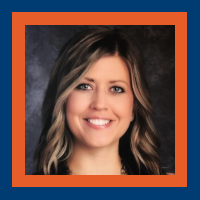
Lauren Luchka
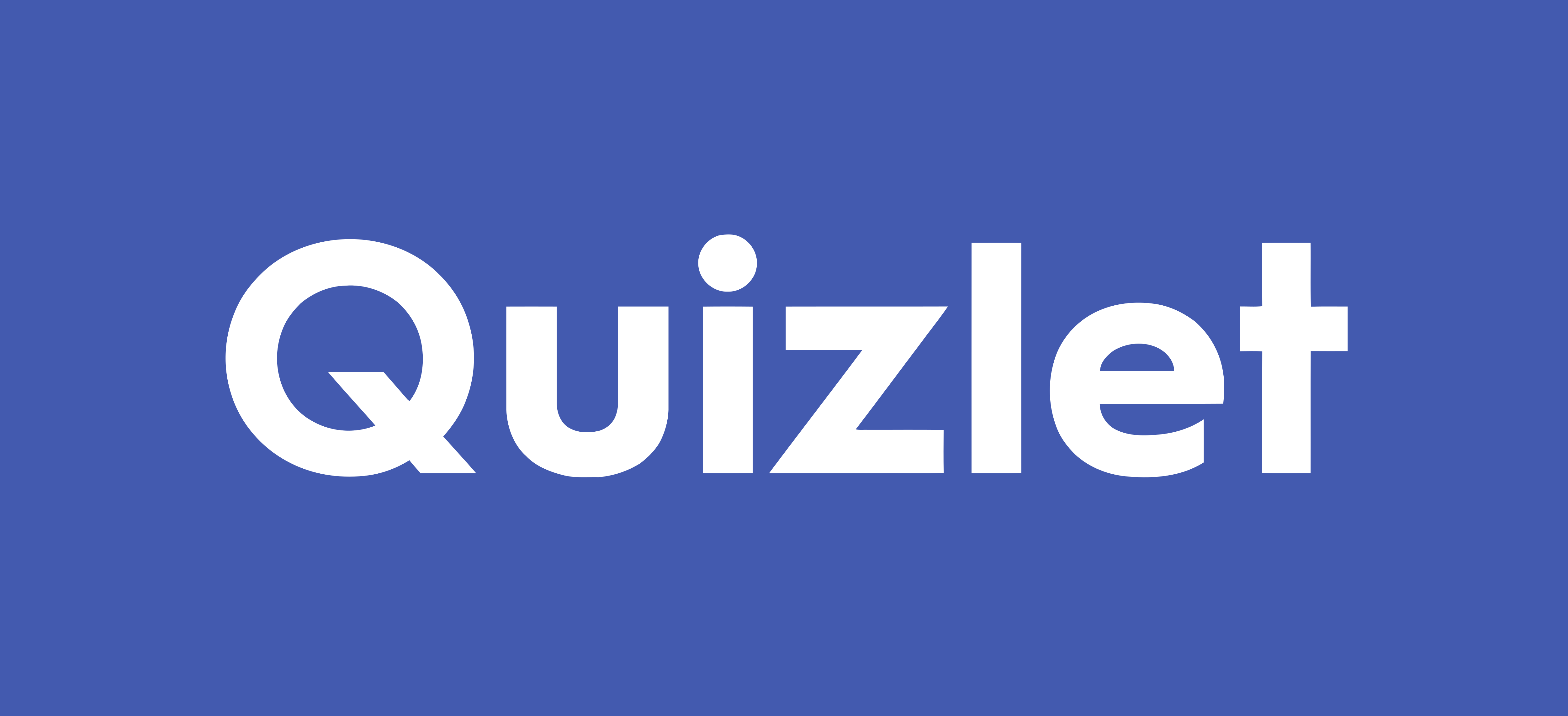 ™
™
The traditional classroom is changing and evolving along with technology. There are many choices of technology tools available for teachers to take advantage of but are they beneficial for learning or not has yet to be determined. Therefore, I am going to examine one tool as part of the conversation that needs to take place. I am going to discuss Quizlet as a possible technology tool. In October 2005, Quizlet was born and created by Andrew Sutherland. At the time, Andrew was a high school sophomore student who created the tool as an aid to study for a French vocabulary test. After receiving an A on the test, he shared his tool with friends that ended up acing tests also. Quizlet went on to grow and was released to the public in January 2007. According to Natasha Mascarenhas from Techcrunch.com, as of May 13, 2020, “Students ask over 1 billion questions on Quizlet each week and more than 400 million virtual study guides have been created.”
So what is Quizlet? Simply put Quizlet is an easy, online learning tool that students use to study information through interactive tools and games such as online flash cards. As well, teachers use it to set up study sets based on the content that they want their students to learn.
Quizlet can be used to study various subjects such as Social Sciences, Languages, Math, Arts and Humanities, and Science, just to name a few, by using online flashcards, diagrams, study guides and practice tests. Students and teachers can create study sets including pictures and diagrams based on the subject matter needed. For example, I create study sets each time I teach Medical Terminology so that I can continue through the course to build on the terms so that by the end of the course there are over 600 medical terms in the study set that the students must learn. Students by way of a link can go to my study set as the course progresses to study the terms as I continue to build the set. Students love that it is interactive and they can test themselves, use the online flashcards, see their progress as they learn the terms, and compete with each other for the highest score. Likewise, I use Quizlet live in the classroom as a way to reinforce the learning. Quizlet live has all students sign into the game using a code. Then all students are divided into teams automatically and randomly. The game is based on which team can complete the questions correctly first but if a mistake is made the team starts back at zero. The team who finishes first wins the game. Students find it fun but challenging!
Additionally, Quizlet can be used by any age group and as mentioned for multiple areas of study. The interactive learning allows for repetition as a means for transferring the learning from short term memory to long term memory. According to Huitt (2003), learning involves “mental functions” such as “attention, organization, connection to previous learning and repetition.” Not only is it a visual learning tool but there are various modes of learning through two categories that are study and play.
The study area in Quizlet includes online flashcards, spelling which includes a recording of the term that the student listens to then types the spelling of the term, writing where the student must type the answer, students can test themselves using the test feature, and the learn feature where terms are presented in different ways but to “master” the term the student must answer the questions regarding each term twice correctly. This allows students to study and learn at their own pace and avoid “cognitive overload” (Mind Tools, 2020).
The play area includes Quizlet live which was previously discussed, matching that has students drag and drop matching terms on top of each other, and gravity that resembles the arcade game asteroids but here a term drops and the student must type in the answer before crashing to the bottom. Each interactive game allows the user to choose between easy, medium, and hard levels so the student can continue to build upon their knowledge as they progress from level to level.
Teachers who use it are providing the material in various ways so students have a choice which way they want to study. Quizlet allows for the material to be presented through technology that involves “playing games, taking computerized adaptive tests, manipulating simulations, or using digital flash cards to support recall” (Kimmons et al., 2020). This type of learning impacts the learning experience and creates long lasting knowledge.
Creating sets is simply done by opening an account which I find the free teacher account provides enough abilities for what I use it for. Then at the top click on “create” and then “set” now you can start adding terms or words to create your first set. First, add a title and a description of the set in the lines provided. Set the settings to either public or only available to those you share the link with on the right side under the description line. Set the settings to who can edit the set which is beside the settings for who can view the set. Next you have the choice to add an image or a diagram related to the content by dragging and dropping or you can upload one. Now you are ready to add terms or words with their definitions by either uploading them from Word, Excel, Google Docs, etc. by clicking on these choices under the description of the set or adding them manually. Manually you just have to click on “enter term” and begin to type your term, as you are typing suggestions for familiar terms will pop up if you choose to use the suggestion. Under the line where you add the term is “choose language”, click on this to set the language preferred. Now to move to the right (beside the term) and add the definition under the “enter definition” area unless you have imported the terms with their definitions. One thing to be aware of when uploading, your terms and definitions must be separated by spaces or if using Excel each the term and the definition should have their own cell so Quizlet can recognize the term from the definition. Make sure to choose the language after entering the definition too. Once you set the language for the first term and definition, you will not have to choose it again. Continue to add terms until you are finished then just click on “create” again. Congratulations! You just created your first study set for your students.
Note: if you decide to add or remove terms to a previously created set, you just have to click “sets” then choose the name of the set you want to edit and go to the very bottom of the set and choose “add or remove terms”. Once all changes are complete, click on “Done” to save your changes.
But just like many technology tools, Quizlet has its limitations. Firstly, Quizlet is a learning tool limited only for rote learning. For subjects such as philosophy where terms are not as pertinent and learning is left for the learner to make sense of it, Quizlet would not be the technology tool of choice. By the same token, it is a learning technology tool that is not meant to teach the subject matter but as an enhancement for the learning that instructors can take advantage of. Not to mention, Quizlet live can freeze up and it can be too competitive for some students which can lead to animosity between learners. Study sets can be created by anyone with an account so there is a chance information is inaccurate and depending on the settings on a study set, it can be edited by others. On the contrary, it can be argued that answering a question twice correctly would represent a “master” level. In addition, adding to study sets can be a bit daunting until the student or teacher is familiar with the process. Most importantly, Quizlet has been criticized for possibly providing a way of cheating. According to Lindsay McKenzie from Inside Higher Ed (May, 2018), while the majority of students use the application legitimately, “some students are also using the tool to upload questions from real exams, and other students are finding them.” There are cases of students that have been disciplined and/or investigated for possibly using Quizlet as a means to cheat.
Quizlet is a free educational learning tool for students and teachers. Yet, there are other platforms that include additional features that are available for purchase. For example, Quizlet teacher is $47.88 yearly in U.S. dollars and Quizlet Plus is $15 U.S. yearly. New features due to the present Covid pandemic are now available such as Quizlet learning assistant which is included now as part of Quizlet Plus.
Access to Quizlet is by way of an internet connection which can be problematic if students do not have access to the internet. It is available on the web, as an Android or iOS app. Not to mention, students and teachers must be confident with computers to try the web-based application. Teachers who create study sets should provide their students with the link to their particular study set so students do not have to try to search through thousands of similar study sets or possibly retrieve incorrect information from another study set.

Tammy Gerard
Tammy Gerard is presently a College Instructor at the Canadian College of Health, Science & Technology. In addition, Tammy is a Curriculum Developer/Designer for the college she presently works at. She loves the journey of learning and is a lifelong learner! Additionally, Tammy is a Registered Practical Nurse and an Electrical/Electronic Technologist. She has an undergraduate degree in Adult Education from Brock University and is presently pursing her Masters in Education at Ontario Tech University. Tammy worked as a Controls Engineer for 8 years therefore, with computer experience and the love of teaching and learning, she is very interested in the impact of technology and education.
Tammy has a passion for traveling. Tammy’s professional goals include teaching college and university courses online and becoming an active participant in developing online courses that are interactive and inclusive for all. This includes finding ways of overcoming obstacles for all students and creating an equal, accessible environment.
Anders, M. (2008). Information Processing. Wiki. Retrieved October 10, 2020, from http://etec.ctlt.ubc.ca/510wiki/Information_Processing
Duffy, J. (2020, October 6). Quizlet Review. PCMag. Retrieved October 10, 2020, from https://www.pcmag.com/reviews/quizlet
Kimmons, R., Graham, C.R., & West, R.E. (2020). The PICRAT model for technology integration in teacher preparation. Contemporary Issues in Technology and Teacher Education, 20(1), 176-198.
MacMillan, F. (2018, November 8). VAK learning styles: what are they and what do they mean? Engage Education. Retrieved October 10, 2020, from https://engage-education.com/aus/blog/vak-learning- styles-what-are-they-and-what-do-they-mean/#!
Mascarenhas, N. (2020, May 13). Quizlet valued at $1 billion as it raises millions during a global pandemic. TechCrunch. Retrieved October 10, 2020, from https://techcrunch.com/2020/05/13/quizlet-valued-at- 1-billion-as-it-raises-millions-during-a-global-pandemic/
McKenzie, L. (2018, May 14). Learning Tool or Cheating Aid? Inside Higher Ed. Retrieved October 15, 2020, from https://www.insidehighered.com/news/2018/05/14/professors-warned-about-popular-learning- tool-used-students-cheat
Mind Tools (n.d.). Cognitive Load Theory: Helping People Learn Effectively. Mind Tools. Retrieved October 10, 2020, from https://www.mindtools.com/pages/article/cognitive-load- theory.htm#:~:text=What%20Is%20Cognitive%20Load%20Theory,can%20hold%20at%20one%20time
Mr Exham’s EdTech. (2020, April 22). Quizlet – Ultimate Teacher Guide! [Video file]. YouTube. https://www.youtube.com/watch?v=iLUlqE43vk4
Quizlet, (n.d.). It started with a victory. Retrieved October 10, 2020, from https://quizlet.com/mission
Quizlet. (2020, September 1). Meet The Quizlet Learning Assistant – Smart Study Tool [Video file]. YouTube. https://www.youtube.com/watch?v=Sl5zp6qSrIs
Quizlet. (2020, September 14). How teachers can get started with Quizlet: Quizlet tutorial for teachers video [Video file]. YouTube. https://www.youtube.com/watch?v=B4K2b042rns
Wikipedia, (n.d.). Quizlet. Retrieved October 10, 2020, from https://en.wikipedia.org/wiki/Quizlet
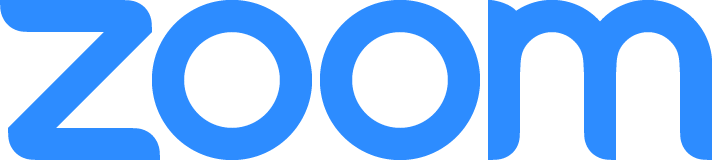 ™
™
The video conferencing app Zoom exploded into the public consciousness in the wake of coronavirus restrictions introduced early in 2020. Government restrictions on public gatherings forced entire businesses to reimagine how they operate. Schools, colleges and universities all over the world, had to transition overnight to a distance learning model. One of the options available to smoothen this transition was Zoom.
Originally known as Zoom Video Communications, Zoom is a web-based video conferencing platform which allows users to host free, virtual meetings for up to 40 minutes which include up to 100 participants. Founded by Eric Yuan, Zoom was launched in 2011 after the founder quit his previous job at Webex (another video conferencing platform) because of flaws he perceived with the platform. Joining an already crowded marketplace, dominated at the time by Skype, Google Hangouts and Microsoft Teams, what set Zoom apart was the fact that the web client identified instantly whether the user was on a PC or Mac, and required no software downloads. Also, it could operate effectively even in areas with patchy internet connections.
When compared to other platforms suitable for online education delivery, Zoom is more user friendly and intuitive than Adobe Connect. With this ease of use, does come with some limitations in terms of advanced functionality.
Breakout rooms: This function breaks away from lecture format to make meetings more collaborative and mirrors the approach an educator would adopt within a regular classroom to conduct group work.
Record meetings: This function can be turned on and off at will, (breakout groups not recorded) and allows participants or anyone with the link, the ability to watch back the meeting at a later date. This function also allows an instructor to record a lecture/presentation for the students to review asynchronously. At the close of the meeting, the video/audio file can be downloaded onto the host’s computer or to the Zoom based storage platform (the availability of cloud based storage is dependent on the users level of membership).
Share documents/screens/whiteboards: The host has the option to share any screen, webpage or document with the meeting participants. All documents are shared from the hosts computer/device and are not uploaded to the Zoom platform. Alongside these options, a whiteboard is also available to replicate the offerings of a regular classroom.
Annotation: A full suite of annotation functions are available which include pen tools (available in a range of colours and thicknesses), a type tool, high lighter, a range of symbols, and shape drawing tools. These tools allow an educator to highlight and manipulate any shared document. Annotations are not saved, and will be lost whenever the shared image is closed.
Other functionalities of this platform of note are the chatbox, password protected meetings, the ability of the host to reject/eject participants, a waiting room and an option to change your webcam background to an image of your choice.
Whilst not unique to Zoom, this platform shares in many of the drawbacks shared by all online meeting/educational platforms.
Student Engagement: If participant webcams are turned off, the host is presented with a list of names with all requests for contributions, potentially met with silence and long delays. This issue is most prevalent in lecture style sessions. In an effort to increase learner engagement, lessons ought to be planned to include diverse activities, breakout sessions and discussions.
Delay: In areas of poor internet connection, communication can be further disrupted by poor sound and/or picture quality. Delays caused by this issue often hinder effective dialogue.
Background Noise: If a participant forgets to mute their microphone, any background noise is thus presented to the entire group. The host is able to mute all microphones to address this issue. However, this can have the effect of further reducing student interaction and engagement.
Shared Spaces: To allow participants to fully engage with the content of any online education session a dedicated and quite workspace is often required. This presents accessibility issues for those with limited space, shared devices or young children.
Users are required to set up an account in order to host a meeting, but participants are able to join a meeting without signing up or downloading any software. Meetings can be hosted either through the website directly, or through the Zoom app and meetings can be accessed from either a computer, tablet or smartphone. As with other video conferencing platforms, a microphone, headphones/speakers and a webcam (optional) are required to participate in meetings. Once in a meeting, all members are invited to share their webcam image and microphone in order to communicate. Both of which can be turned off/muted when desired.
The basic affordances of Zoom are offered free of charge. With this option, meetings are limited to 40 minutes in length, which can present a challenge for educators running classes which exceed this time limit. There is no limit to the number of meetings held, which offers an opportunity to work-around this limitation.
Several paid options are also available which begin at $20 a month or $200 per year. This option removes the time limit on meetings and provides 1GB of cloud recording storage, although that is likely to get used up after a short time. There are two further options designed for large organizations which allow for up to 500 participants and are charged at $27 per month/$270 per year.

Darren Bryant
Darren has been teaching English as a second language around the world and in Canada for the past 15 years.
Originally from London, England, he is passionate about the outdoors and in the positive effects of experiential learning. With that in mind he has been leading groups of international students on adventure based weekends for the past 5 years.
He also runs Limberlost Films: a small film production company specializing in music videos, promotional films and documentaries.
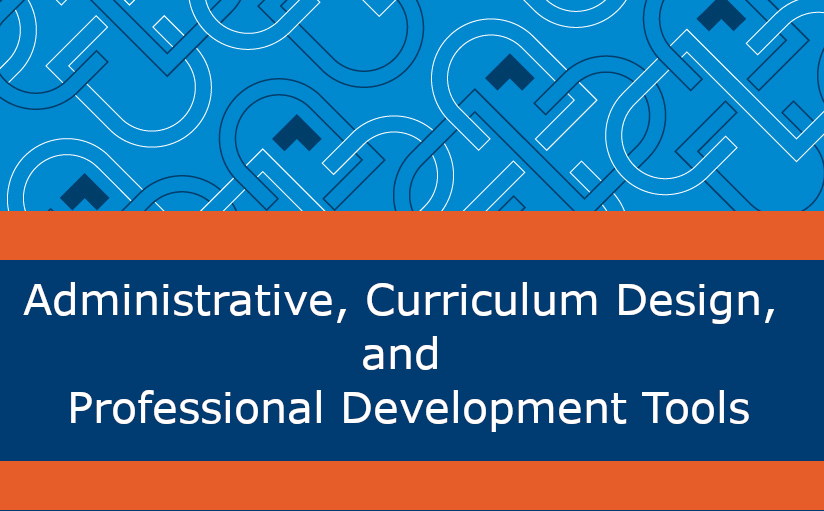
The following section contains critiques of tech tools that are designed for professional and curricular development.
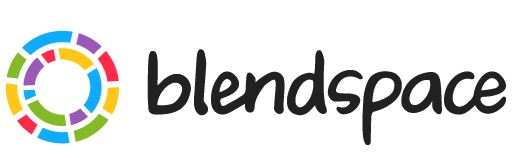 ™
™
Blendspace offers a tool to educators who wish to create online lessons for their learners. The tool supports different educational praxis including a Flipped Classroom approach, aSocratic teaching method, and a tool to follow an elaborative path providing educational scaffolding. Blendspace offers flexibility for learners and considerable options for educators when it comes to building and executing lessons.
Educators have the ability to plug-and-play with videos, PDFs, PowerPoints, websites, Dropbox files, quizzes, images, text and forums, which are placed in an organized, easy-to-follow grid. Lessons are easy to create, customize, share and edit. Learners can access lessons with a wifi connection. Full participation in lessons is possible without an account, with the exception of in-platform forums. Educators can create classrooms, add their students to those spaces and track progress.
Blendspace allows educators a platform to contain many different kinds of learning tools. All content for each lesson is collected in one place, in easy-to-follow blocks. In-platform tools are available to monitor progress and understanding.
Blendspace can support teaching praxis in several ways including:
In addition to creating lessons from scratch, Blendspace offers a free Lessons Library and resources users can use or adopt in their own lesson development.
Time (Ease of Use): Educators who have already been using online elements to their lesson plans and have developed their own digital resources can create a Blendspace lesson in minutes. The drag-and-drop interface allows for fast and easy creation of valuable easy-to-use learning tools.
Cost: There is no cost for educators to use the Blendspace platform. There are thousands of pre-made educational resources available at no cost. Students are not required to pay for access, or even have an account to access the material created by their instructor. Free accounts (can sign in with Google or Facebook, if desired) are required to participate in in-platform forums and to sign into classes created by instructors. Users can create classes with up to 35 students in each class and can have 100 lessons in their free account.
Self-Contained: All elements of the learning tools are housed in one place, which eliminates clicking in and out of multiple applications, as well as remembering where everything is. In-platform forums and quizzes allow verification of understanding in real-time as well as conversation and debate available at every log in. Blendspace houses YouTube links, Websites, PowerPoint presentations, text, images, Google education applications, documents, Drop-box files and PDFs, all without the requirement to click outside of the platform.
Critical Thinking: Blendspace fosters a constructive approach, pulling from past knowledge, offering concepts, information and possibilities from ample resources and, when using all the tools available within the platform, encouraging critical thinking practices when responding to prompts, activities and classmates.
Segmented Design: Educators can use the modules to segment their content delivery, scaffolding lessons with support of collaborative activities. Assigning specific blocks can help build upon understanding and encourage elaboration to take place over the course of a single sitting or an entire unit of learning, spanning several days.
Learner Control: Students have control over the time spent with each lesson or block. They can review as often as necessary or desired.
Deliberate Design: All elements included in the lesson are chosen by the educator and fosters a coherent, straightforward delivery free of distraction that could occur when having to click outside of an LMS or provided link.
Reports: Blendspace offers users the option to create classes of up to 35 students. Within classes, tracking of access, engagement, participation, quiz scores and use can be tracked.
Access: An account is not necessary to access lessons on Blendspace but a secure wireless connection is required to both access the platform itself as well as many of the different elements educators would use to build the lessons.
Time: Educators may have to vet resources they find on the internet to verify they are appropriate and fit with the lesson plans. Without planning, developing a robust lesson will take longer than the 5 minutes the platform boasts.
Design: The Blendspace interface is made up of square blocks. They maintain a very module and organized appearance but it can be difficult to size all elements of the lesson to appear as centered, well-designed title blocks. For many users, this would not register as a flaw, but for this reviewer, it poses as a drawback for the overall aesthetic of the platform.
Broken Links: The program will not alert creators if links to chosen resources are no longer valid. It is essential to review active lessons to ensure all links are working and accessible.
Blendspace offers a quick and easy platform for educators to pull resources together and keep them in one place for students to access, engage with and review at their own pace and schedule. The platform models for students, an element of digital literacy in demonstrating appropriate, trusted sources of information, as chosen and suggested by their instructor. The contained area allows students to interact with the lessons and activities while making appropriate choices for their own learning, teaching and sharing.
Facilitating a Flipped Classroom is made easy with Blendspace lessons. Students can be introduced to applicable material and activities before an instructor-led discussion in class which can be followed up with collaborative activities, content creation, quizzes and forums within the same lesson modules later. The platform has the ability to contain all the steps of Blooms Taxonomy and supports a Cognitive approach. The platform provides an easy-to-follow lesson structure, with many options for discovery, delivery, application and demonstration of learning and understanding. Educators who prefer to create all their own material will find an easy-to-use platform to populate with their own material. If create-your-own is not ideal for the user, Blendspace provides several high-quality pre-made units, unique elements to build lessons from and some paid content within the educational resource tool.
For struggling students: Blendspace allows repetition and reinforcement of learning materia. In a private environment (if desired), students who need extra help or reinforcements can be provided additional material and access and repeated review.
For advanced students: Allows deeper learning through additional modules – included on their own or as additional blocks within general lessons for class. This will work to reduce boredom and offer students (identified or not), the opportunity to advance their thinking with additional material that has been selected by the educator.
Group work: A large lesson plan can be divided by blocks or modules. Each group would be responsible for a specific number of lesson blocks. Alternatively, centers in a classroom could be set up (with physical elements to touch, build or feel) and be supported by specific modules within the Blendspace application.
Study guides: Educator- or student-created. Students can create and share with their friends, can collaborate with peers to gather appropriate material that will assist with preparation towards larger assessments. Educators can easily gather all applicable material that will appear on upcoming quiz or culminating assignment.
Flipped classroom: All required before- and after-class work can be housed together in one Blendspace lesson.
Digital literacy development: Have students create lessons, demonstrating good judgement with chosen material — learning about quality educational resources, vetting sources and developing useful exercises to support learning.
Completely asynchronus approach: The platform encourages such a variety of resources, complete lesson, skill and task learning or mastery can be supported completely within the Blendspace platform.
The Blendspace platform offers free access, creation options and lesson hosting. You are able to create a profile or conveniently log in with Google or Facebook. If you are planning to curate content for your lesson or module, there are many free resources available. Additionally, there are resources that can be purchased individually if educators would rather begin with templated lesson plans rather than creating their own resources from scratch. Several tools, including Google Drive, YouTube, Dropbox, quizzes and forums are available inside the application. Creators can also directly embed external websites, links, PDFs and PowerPoint files. All of these tools are available without any additional costs.
Users can create classes, assign lessons to those classes and track progress within each class. Users are able to create and host 100 lessons at a time in their account.
Blendspace is only currently available as an online platform (easiest to use on desktop, laptop and tablets). There are no application-based options for this resource, but lots of development is currently taking place.
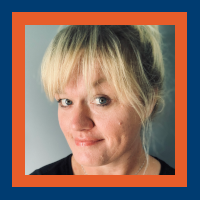
Alison Sprayson
Alison is a post-secondary educator at both Durham College and Loyalist College. She has taught courses in business, marketing, public relations, various computer applications and communication for the last six years. Her educational background consists of a diploma in journalism, a degree in English and political science and a degree (honours) in business with a concentration in marketing and consumer culture.
For the past 16 years, Alison has owned and operated her own business that has grown from graphic design to business advisory in the areas of media, marketing and customer service.
Alison lives in Cobourg with her husband and three boys — Jack (15), Alex (13) and Charlie (11). Alison loves to read and self-identifies as a creative problem-solver.
Blendspace Lessons. Blendspace Website. https://www.blendspace.com/lessons
Blendspace. YouTube. 2020. Blendspace Video Tour. [online] Available at: https://www.youtube.com/watch?v=vo1a86L_ykk [Accessed 10 November 2020].
En.wikipedia.org. 2020. Socratic Method. [online] Available at: https://bit.ly/39qznQ4. [Accessed 10 November 2020].
Odysseyware. 2018. Using Classpace™ In A Flipped Classroom. [online] Available at: https://www.odysseyware.com/blog/using-classpace-flipped-classroom [Accessed 10 November 2020].
Ontario Tech University Wiki Page. Wikis.tlc.ontariotechu.ca. 2020. Bloom’s Taxonomy – EDUC5001-SEP10. [online] Available at: https://wikis.tlc.ontariotechu.ca/wikis/EDUC5001-SEP10/index.php/Bloom%27s_Taxonomy [Accessed 10 November 2020].
Ontario Tech University Wiki Page. Wikis.tlc.ontariotechu.ca. 2020. Cognitive Theory – EDUC5001-SEP10. [online] Available at: https://wikis.tlc.ontariotechu.ca/wikis/EDUC5001-SEP10/index.php/Cognitive_theory [Accessed 10 November 2020].
Ontario Tech University Wiki Page. 2020. Elaboration Theory – EDUC5001-SEP10. [online] Available at: https://wikis.tlc.ontariotechu.ca/wikis/EDUC5001-SEP10/index.php/Elaboration_Theory [Accessed 10 November 2020].
Ontario Tech University Wiki Page. Wikis.tlc.ontariotechu.ca. 2020. Flipped Classroom – EDUC5001-SEP10. [online] Available at: https://wikis.tlc.ontariotechu.ca/wikis/EDUC5001-SEP10/index.php/Flipped_Classroom [Accessed 10 November 2020].
Sprayson, Alison. Blendspace. 2020 Understanding Fundamental Design Principles. https://www.blendspace.com/lessons/YOtrcdvR0bCt_g/copy-of-understanding-fundamental-design-principles [Accessed 10 November 2020].
Technology for Teachers and Students, 2017. Tes Teach Tutorial – Create Digital Lessons. [online] YouTube. Available at: https://www.youtube.com/watch?v=O-iDA8n_RZM [Accessed 10 November 2020].
 ™
™
A Virtual Learning Environment (VLE), sometimes also referred to as a Learning Management System (LMS) is a web-based platform that operates with a client-server relationship. The client being the web-based browser, while the server forward-facing web pages which provide and host the information related to the users and course. A VLE typically serves the needs of the organization, instructors and students. Much like a physical classroom, teaching, learning and administrative tasks can occur in this virtual space. Well known VLEs include: Canvas; Brightspace; Schoology; Moodle and Blackboard Learn.
Widely recognized and used as a tool for classroom teaching and learning, Brightspace might also be considered as a board’s host location for professional learning modules.
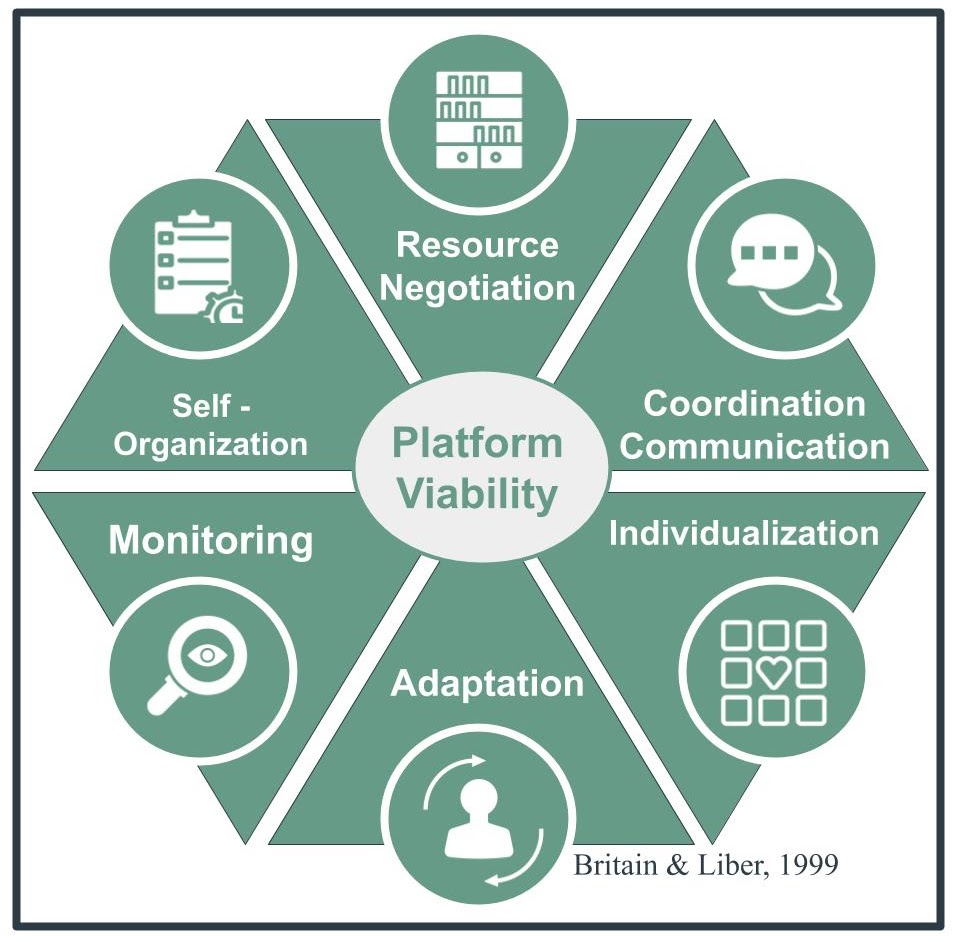
As a digital learning space, Brightspace must establish a structure of organization that manages the interactions between its members. Building on the research of Stafford Beer, Britain and Liber (1999) ask how viable the platform is based on the following criteria: resource negotiation; coordination (collaboration); monitoring; individualization; self-organization; adaptation. To each of these criteria, Brightspace’s functionalities offer some possibility for either instructor or student.
Given the increasingly complex nature of teacher professional learning (Shaked & Schechter, 2017), the instructor is called to skillfully organize, deliver and co-ordinate resources within the virtual environment. Brightspace offers a variety of embedded tools for this purpose. These include a robust navigation bar that can host individual and nested links. The educator, upon arriving at the organization’s homepage might be directed to vetted resources the school board deems appropriate to the adult learner. Further to this, the administrator of the platform can also customize the navigation bar by user group recognizing that administrators and teachers access different external sites. A multi-dimensional approach considers the end user (Shaked & Schechter, 2017) and as well, utilizes indirect influences like suggested resources.
Collective teacher efficacy has been identified as the single most important influence related to student achievement (Visible Learning, 2020). Professional learning must provide opportunity for coordination and collaboration of shared knowledge, expertise and experience. Within Brightspace, several options lend themselves to this collaboration. These include newsfeed and activity widgets, internal chat tool, email integration and discussion forums. The course designer establishes protocols and participants then engage in constructing collective efficacy through their individual input. Of particular importance are the discussion forums. Here, the instructor or participant might pose problems of practice and crowd-source next steps, resources and solutions. An additional benefit to this is the capability to identify trends (monitoring) in teacher practice. This bird’s eye view of discussion forums allows the instructor to note a group’s proficiency or need and modify course content as necessary.
The interactive nature of the newsfeed and discussion forums lend themselves to individualization but Brightspace might consider developing a self-contained learning repository. Currently, the student is limited in customizing the platform. For example, the organization and course navigation bars can only be edited by the organization’s administrator or instructor. Recognizing the autonomy of adult learners, this VLE might offer customization options by user group. Like a web browser’s bookmarking capability, this offers unlimited potential in cataloging and constructing resource repositories.
Britain and Liber (1999) identify self-organization as another operational necessity of VLEs. Again, like the above noted lack of individualization, Brightspace does not offer adult learners the option of creating their own groups. Instructors though, can create groups and the ease in which this functionality operates ensures fluidity within the group’s enrollment. With a simple “click and assign” interface, instructors can fine-tune groupings in response to observed need and desired learning goals. Given that other available functions do lend themselves to teacher-driven collaboration (ie., discussion forums, chat and newsfeed), it isn’t necessarily a platform deficiency that participants are unable to create their own groups.
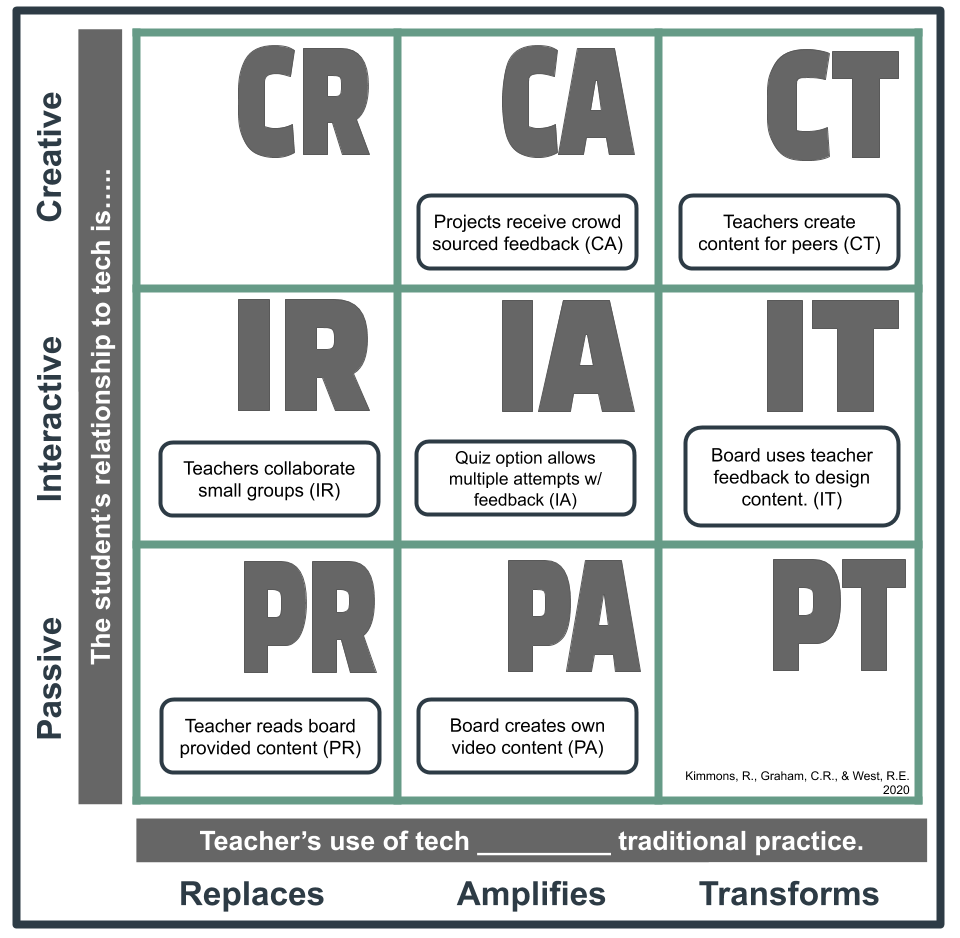
Finally, and of most significance, is the adaptability offered by a virtual blank palette. Instructors and participants are offered the possibility to design, deliver and interact with content using Brightspace’s interface and embedded functionalities. This provides a plethora of options and the ability to negotiate the intricacies of learning theories through course design and blueprint. Much like a physical classroom, the instructor and participants actively engage with the selected materials, the manner in which they are organized and the various means by which assessment and evaluation occur. Here we see the VLE as essentially the digital location and the instructor as the host who incorporates learning theories as per their own pedagogical architectural dispositions.
Therefore, Brightspace affords the instructor a digital space whereby some agile instructional design is evidenced but the responsibility lies solely with the instructor as they develop and deploy a learning ecosystem that achieves their or the organization’s stated objectives. Brightspace, while offering a myriad of functionalities, is of little consequence if the instructor hasn’t carefully considered how each can be used to execute these objectives.
In Ontario, all publicly funded school boards have access to Brightspace through a contract signed between the Ontario government and Desire2Learn (D2L). Currently in its third year of a ten year agreement, this virtual learning environment (VLE) is available to teachers, administrators and support staff. Within the school board, Brightspace is supported by ministry funding through a model that places one technology-enabled learning teacher in each board. This individual works with their provincial counterparts, the regional education officer and D2L support. With single sign-on via Amazon Web Services and overnight sync with student information systems, the platform also offers ideal user-friendly integrations.

Michelle Parrish
Britain, S., & Liber, O. (1999). A framework for pedagogical evaluation of virtual learning environments. JISC Technology Application Programme, 41.
Desire2Learn. (2020). Creators of the Brightspace Learning Management System. https://www.d2l.com/
Shaked, H., & Schechter, C. (2017). Systems thinking for school leaders: Holistic leadership for excellence in education. Springer International Publishing AG. https://doi.org/10.1007/978-3-319-53571-5
Visible Learning. (2020). Collective Teacher Efficacy (CTE) according to John Hattie. https://visible-learning.org/2018/03/collective-teacher-efficacy-hattie/
 ™
™
Developer: Compass for Success
Price: Purchased at the school board level
Summary: A collaboration between Ontario school boards to support student achievement through an all-in-one data platform.
Compass for Success is an online education tool that helps individual schools and boards by organizing data and student information into an interactive and useful platform. It is a collaboration of 35 school boards and 22 First Nations communities in Ontario that helps to monitor and improve student performance (IBM Corporation, 2017). Each year, the classroom teacher will receive the class or classes they teach with information pertaining to each student. Being able to see previous information about the student helps educators in making more informed decisions and, “the whole village” as coined by James Comer 1996, is able to help in supporting the student. Wiggan (2016) also noted the importance of community partnerships and character development when evaluating students’ growth and achievements. This information provided and organized by Compass for Success can be used to compare and analyze student and cohort achievements from previous years including Educational Quality and Accountability Office (EQAO) scores, attendance, report card marks, as well as reading or math diagnostics and notes from previous teachers in order to support the students in their 21st century learning.
Compass for Success is an extremely vital and useful platform to help educators, schools, and administrators best support their students. Their website provides some insight into their vision and resources, their login portal for parents, as well as some support for schools boards that use this tool.
Most of the information provided by Compass for Success is kept in the Ontario Student Record (OSR) in paper copy for educators to refer to however, unfortunately these folders are typically kept locked in the school office. Compass for Success allows educators to access the necessary information quickly and efficiently using Watson Analytics. Once logged on, educators are able to see the class profile of all of the classes they teach, as well as specific information of students including attendance for the current year, past EQAO scores, the overall and specific achievement grades per subject, and the tendencies of the student’s learning skills over the years. In addition, educators are able to communicate with parents and alert other educators in the school about certain students. By examining cohorts of students, administrators are able to identify holes within their program and work at closing the gaps such as low reading levels or low attendance. This immediate and precise information allows educators to teach to the needs of the students, allowing for authentic and individualized learning plans.
An example of specific information that a teacher can see and how it is displayed can be seen in the two figures below. Figure 1 graphs the learning skills of a single student. Educators are able to click on the specific learning skill to bring that coloured line graph to the front in order to see the information more clearly.
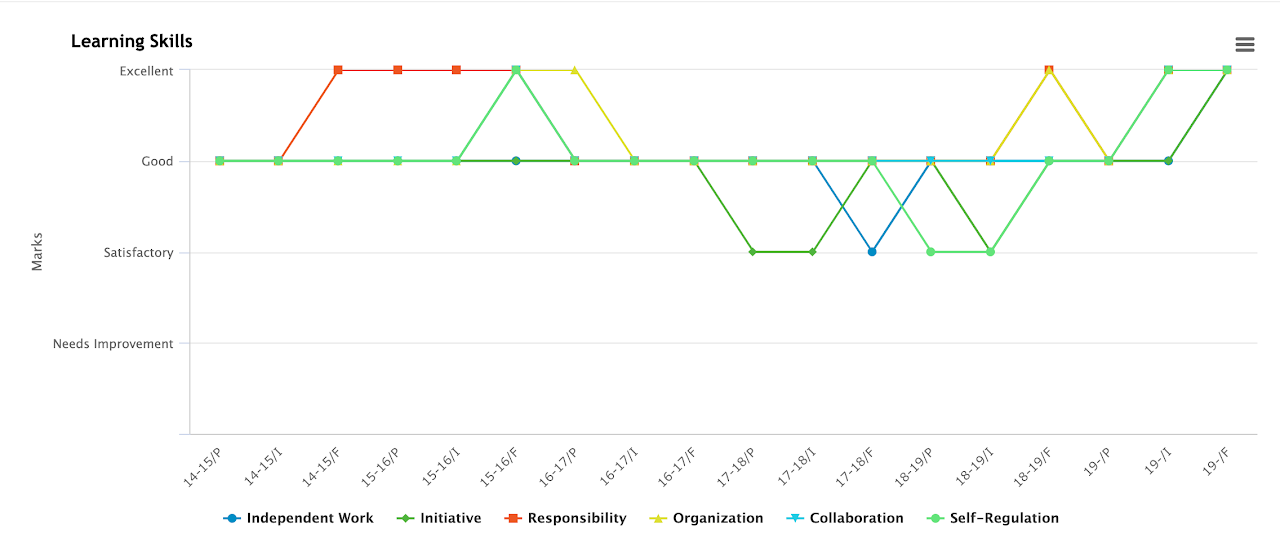
Figure 1
Below, Figure 2 has a visual representation of a student’s English language writing mark since 2016 with the breakdown from each report card. By analyzing the tendencies, educators can see the improvements of the student and continue to challenge or further support the student as needed.
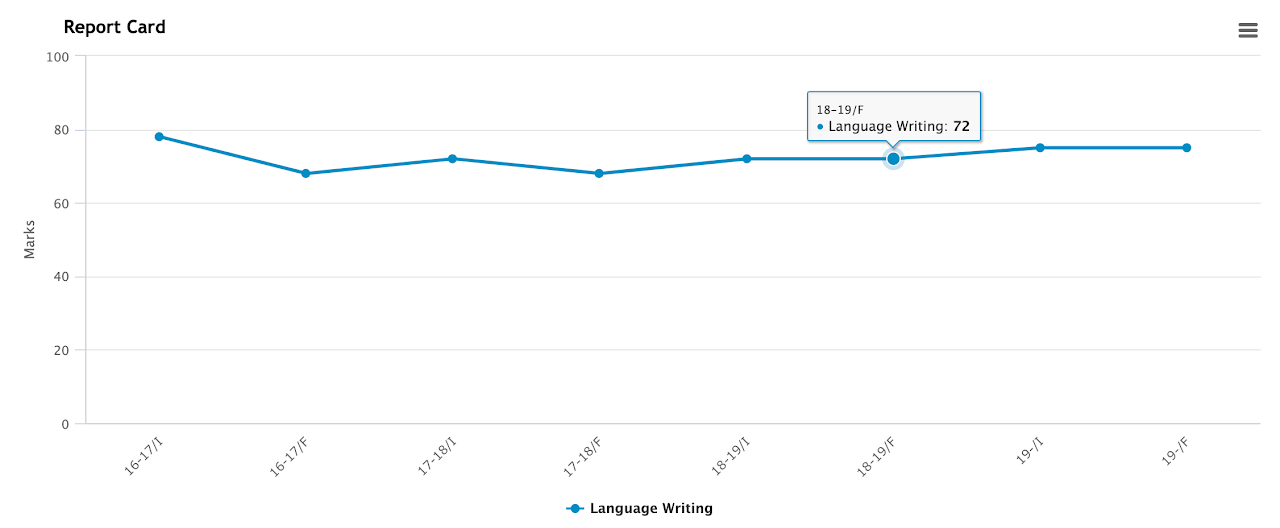
Figure 2
Classroom teachers, at feeder schools and high schools especially, benefit from this information because they are able to see and compare the students’ history and academics easily and get a small sense of the student. If an educator is noticing a student may not be meeting expectations, they are able to check a single location to see if the student is already identified as “at-risk” and what steps to take, but also if this is not the norm and something bigger is at play, such as a family separation or new health concerns.
A major challenge and drawback with this platform is that educators, as per their job description, are not required to input notes or reading or math diagnostic information into Compass for Success, nor do all school boards currently use it. Furthermore the amount of time required to input the information may also limit the additional information that teachers are actually able to include. This means sometimes there is great data about students because the previous teacher provided the additional information and other times there are only the official and legal documents only. Meaning, there may be information that pertains to the student’s social or emotional learning that help in explaining the whole picture. Another downside is that when students come from a different school board that does not use Compass for Success, the information is never generated, thus there may be gaps in the history.
The opportunity to really be able to help students is endless with access to so much information all at one place as provided by Compass for Success. Hopefully, with quick and efficient access information, educators, schools and parents will be better equipped to support students in their learning, academically, socially, and emotionally.
This tool does require a fee which is purchased at the school board level. The downside to this is that a teacher or principal cannot sign their own class or school up. This is a board wide tool and individuals in the position to make these decisions will have to do the set up. Compass for Success was initially created with 35 school boards and 22 First Nations communities in Ontario (IBM Corporation, 2017).
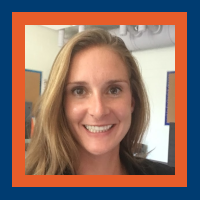
Jaclyn Wise
Jaclyn is an elementary school teacher with the Upper Grand District School Board and is currently pursuing her MEd through Ontario Tech U. She has an undergraduate degree from the University of Western Ontario as well as a graduate degree in education from Nipissing University. She has taught across all grades in the primary and junior divisions and is starting her first year with intermediate-aged students. She loves to challenge herself to learn and grow and encourages the same in her students.
Jaclyn has a passion for being active from running and cycling to paddle boarding and kayaking. You can also find her spending time outside in the gardens or reading a good book.

Educational representations of achievement and skill are adapting from artifacts such as cloth badges and certification printed on paper in a digital world. Technology, and game-ful design, afford Open Badges and Micro credentials to impact praxis, administration and curriculum design.
Badges are a part of our daily lives. We see them on backpacks, uniforms, lanyards, and in loyalty or rewards apps representing affiliation, achievement, ideas and experiences (Cambridge, n.d.). In a formal setting, a badge can be a visual or tactile representation of a credential, which is considered a testimonial of ability, experience and skill (Merriam-Webster, n.d.). For many of us, our first experience occurs in primary education with badges and credentials occurs in education with shining sticky stars and diplomas, used to signal that we can play by, or even against, the rules (Botturi & Loh, 2009).
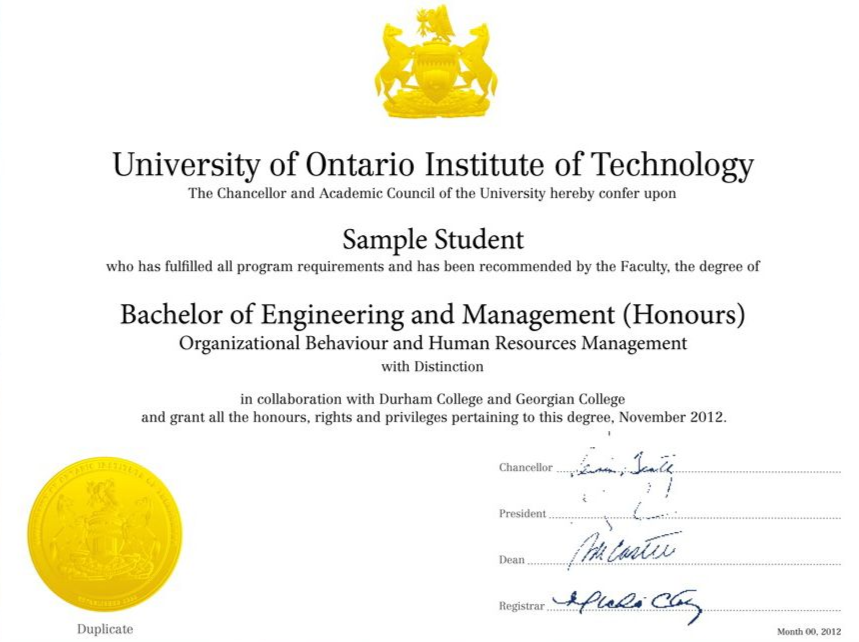
As life progresses the artifacts distinguish accomplishment, rank or rating, qualification, and identification (Beattie, 2001; Gallagher, 2019; Statcan, 2019; Storey, 2010). And, in a less formal setting, we want to acquire badges in our spare time in digital games (Entertainment Software Association of Canada, 2018).
Games have been a part of our lives throughout history as a mode of human experience where fun and emulation support insight into experiences (Botturi & Loh, 2009). It should be no surprise then that games are used in education to support content that may otherwise be disengaging (Botturi & Loh, 2009). With the advent and implementation of technology in most aspects of life, game attributes have been embraced in education through serious games and gamification (Botturi & Loh, 2009; Landers, 2015). As a reward attribute, badges are used to engage extrinsic motivation through eLearning, but as with other game attributes, they should support autonomy and real-life engagement (Becker & Nicholson, 2016; Landers, 2015). Badges need to level-up as it were, and they have. Digital Badges and Micro credentials transform game characteristics into tools that impact administration, curriculum design, professional development and teaching praxis.
As challenges to certification authenticity increase (Barabas & Schmidt, 2016), badges can adapt to become more dynamic and resilient structures. A Digital Badge’s fundamental DNA, or metadata, is augmented with information about achievements and skills (Choi et al., 2019; Hope, 2019). Circumstantially, Digital Badges are also known as Open Badges and can be combined to form a formidable digital tool: the Micro credential. The resulting structure of achievement and skills indicates a specialization or certification (Horton, 2020; Radford, 2019), such as Humber College’s Revit Digital Badges Continuing Education Program and EdX’s MicroMasters (Amado-Salvatierra, 2018; Humber, 2020).
While some Digital Badges or Micro credentials are static, others are securely embedded with information through the decentralized record-keeping systems of blockchain technology (Choi et al., 2019; Hope, 2019). The resulting artifacts afford the attained the ability to share achievements in a concise, substantiated method with potential employers and peers.
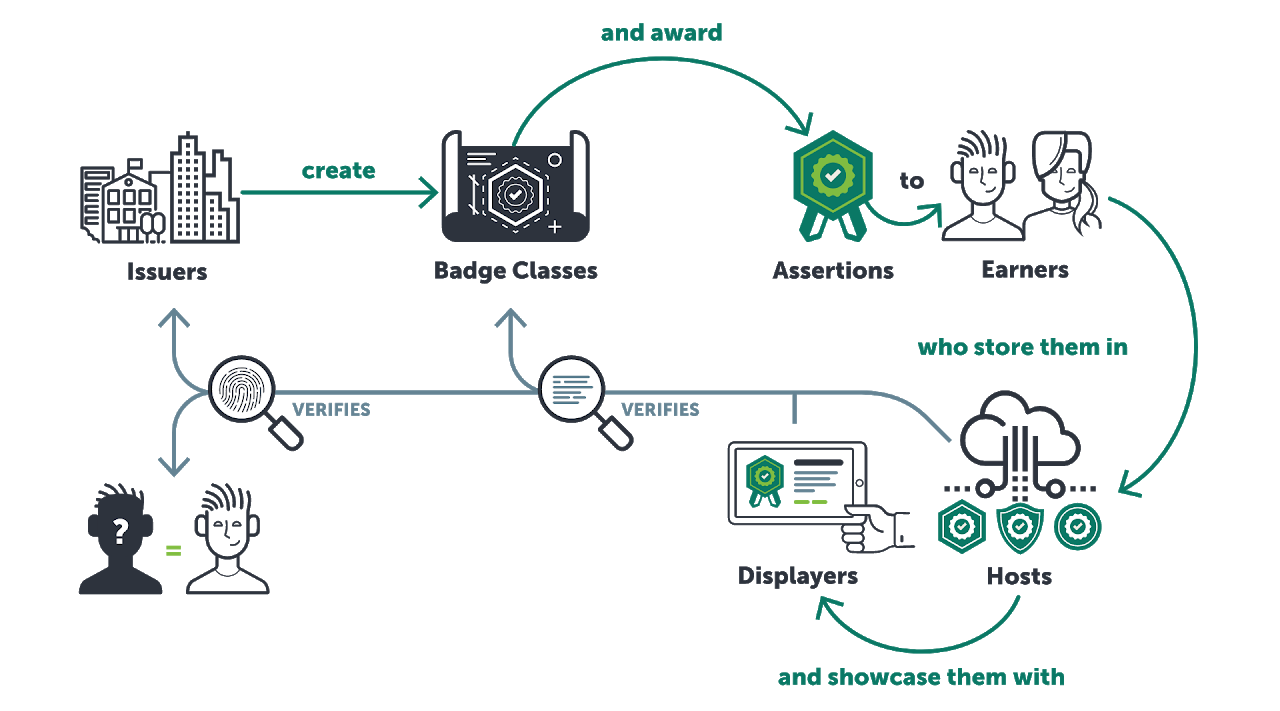
As higher education students enter the workforce, their degrees are still needed but don’t make them stand out (BasuMallick, 2019; Collins, 2020; Gallagher, 2019; Laverie et al., 2020). To adapt to a changing job market, as well as the introduction of AI into job screening, students exiting formal learning will need to be agile and convey their skills effectively (Gallagher, 2019; Hickey & Chartrand, 2020; Jenkins, 2020; Laverie et al., 2020; Maxwell & Gallagher, 2020). Digital badges and Micro credentials can support success through the deployment and easy integration of digital resumes/CVs and digital backpacks (Collins, 2020; Hickey & Chartrand, 2020; Hope, 2019; Gallagher, 2019). The process of asserting skills within higher education has been called unbundling (van der Zwaan, 2019), and institutions along with their educators must be aware of the process of governing and implementing Digital Badges and Micro credentials (Gauthier, 2020; Hickey & Chartrand, 2020; Hunt et al., 2020; Maxwell & Gallagher, 2020). Higher educations administrators will need to engage both internal and external resources to ensure efficacy in targeted skills, maintenance, and integration (Hunt et al., 2020; Phelan & Glackin, 2020). Also, institutional guidelines will need to be in place to ensure that represented skills accurately convey learning outcomes (Phelan & Glackin, 2020). An effective approach for technology diffusion should occur through an operational committee of key players (Miller & Homol, 2016).
The use of Micro credentials is not without criticism. Current information indicates that Micro credentials on their own have a low completion rate (Burke, 2020). By directing efforts towards a learner’s employment readiness, higher education may be perceived as subservient to the whims of corporations and employers (Ralston, 2020). Also, it is important that regulating bodies can support the ethical maintenance of Digital Badges and Micro credentials to minimize fraudulent offerings (Phelan & Glackin, 2020).
Pricing to develop and deploy Digital Badges and Micro credentials scale based on information density and deployment. Conceptually, the artifacts can be generated for free through art programs and exported or the entire process can be conceptualized through a platform such as Accredible, Badgr, Credly, or Parchment. A more complex Digital Badge and full Micro credential can follow the same operational process with an entry cost of USD$1000/year and scale up depending on the number of credentials and the level of encrypted data (Accredible, n.d.; Concentric Sky, n.d.). People can share their artifacts through free or low-cost resources like digital hubs known as backpacks, LinkedIn, and through digital resumes (BasuMallick, 2019; Choi et al., 2019; Clements et al., 2019).

Chris Craig
Accredible. (n.d.). Grow your programs with the badging & certification that suit your needs. Retrieved October 9, 2020 from https://www.accredible.com/pricing/
Amado-Salvatierra, H. R., Rizzardini, R. H., & Chan, M. M. (2018). Unbundling higher education with internationalization. Experiences from two hybrid postgraduate degrees using MOOCs. 2018 Learning With MOOCS (LWMOOCS), Madrid, 9-12. https://doi.org/10.1109/LWMOOCS.2018.8534684
Badgr. (n.d.). Features and pricing: Create your pathway to success with Badgr. Retrieved October 9, 2020 from https://info.badgr.com/features-and-pricing.html
Barabas, C., & Schmidt, P. (2016). Transforming chaos into clarity: The promises and challenges of digital credentialing. The Roosevelt Institute. https://www.luminafoundation.org/wp-content/uploads/2017/08/the-promises-and-challenges-of-digital-credentialing.pdf
BasuMallick, C. (2019, March 05). The resume is dying: Here’s what the future of hiring looks like. HR Technologist. https://www.hrtechnologist.com/articles/recruitment-onboarding/the-resume-is-dying-heres-what-the-future-of-hiring-looks-like/
Beattie, J. M. (2001). Policing and punishment in London 1660-1750: Urban crime and the limits of terror. Oxford University Press.
Becker, K., & Nicholson, S. (2016) Gamification in the classroom: Old wine in new badges. In K. Schrier (Ed.) Learning, Education and Games Vol. 2: Bringing Games into Educational Contexts (pp. 61-85). ETC Press. https://press.etc.cmu.edu/index.php/product/learning-education-and-games-volume-two-bringing-games-into-educational-contexts/
Botturi, L., & Loh, C.S. (2009) Once Upon a Game. In C. Miller (Ed.) Games: Purpose and potential in education. Springer. https://doi.org/10.1007/978-0-387-09775-6_1
Burke, L. (2019, November 20). Who’s Completing Microcredentials?. Inside Higher Ed. https://www.insidehighered.com/digital-learning/article/2019/11/20/new-report-offers-analysis-microcredential-completers
Cambridge. (n.d.). Badge. In Cambridge.org dictionary. Retrieved October 9, 2020 from https://dictionary.cambridge.org/dictionary/english/badge
Choi, M., Kiran, S. R., Oh, S., & Kwon, O. (2019). Blockchain-based badge award with existence proof. Applied Sciences, 9(12), 2473. https://doi.org/10.3390/app9122473
Clements, K., West, R. E., & Hunsaker, E. (2020). Getting started with open badges and open microcredentials. International Review of Research in Open and Distributed Learning, 21(1), 154-172. https://doi.org/10.19173/irrodl.v21i1.4529
Collins, B. (2020). Go Micro: Microcredentials show employers you have the skills they seek. Talent Development Magazine, 74(6), 50. https://www.td.org/magazines/td-magazine/go-micro
Concentric Sky. (n.d.). Badgr. Edu App Center.
Credly. (n.d.). Credly’s Acclaim platform. Retrieved October 9, 2020 from https://info.credly.com/how-credly-works
Entertainment Software Association of Canada. (2018). Essential facts about the Canadian video game industry. http://theesa.ca/wp-content/uploads/2018/10/ESAC18_BookletEN.pdf
Gallagher, S. (2019, September 20). How the value of educational credentials is and isn’t changing. Harvard Business Review. https://hbr.org/2019/09/how-the-value-of-educational-credentials-is-and-isnt-changing
Gauthier, T. (2020). The value of Microcredentials: The employer’s perspective. The Journal of Competency-Based Education, 5(2). https://doi.org/10.1002/cbe2.1209
Hickey, D. T., & Chartrand, G. T. (2020). Recognizing competencies vs. completion vs. participation: Ideal roles for web-enabled digital badges. Education and Information Technologies, 25(2), 943-956. https://doi.org/10.1007/s10639-019-10000-w
Humber College. (2020). Humber REVIT Digital Badges. https://appliedtechnology.humber.ca/future-students/explore/continuing-education/micro-credentials/revit.html
Hope, J. (2019). Give students ownership of credentials with blockchain technology. Enrollment Management Report, 23(2), 6-7. https://doi.org/10.1002/emt.30533
Horton, A.P. (2020, February 17). Could micro-credentials compete with traditional degrees?. BBC: Worklife. https://www.bbc.com/worklife/article/20200212-could-micro-credentials-compete-with-traditional-degrees
Hunt, T., Carter, R., Yang, S., Zhang, L., & Williams, M. (2020). Navigating the use of Microcredentials. Journal of Special Education Technology. https://doi.org/10.1177/0162643420933568
Jenkins, R. (2020, January 13). How resumes will be used in the future: How hiring managers can retain employees and candidates find jobs in the future using artificial intelligence. Inc.com. https://www.inc.com/ryan-jenkins/how-resumes-will-be-utilized-in-future.html
Landers, R. N. (2015). Developing a theory of gamified learning: Linking serious games and gamification of learning. Simulation & Gaming, 45(6), 752-768. https://doi.org/10.1177%2F1046878114563660
Laverie, D., Humphrey, W., Manis, K. T., & Freberg, K. (2020). The digital era has changed marketing: A guide to using industry certifications and exploration of student perceptions of effectiveness. Marketing Education Review, 30(1), 57-80. https://doi.org/10.1080/10528008.2020.1716806
Maxwell, N., & Gallagher, S. (2020). Drivers for change in higher education. New Directions for Community Colleges, 2020(189), 9-22. https://doi.org/10.1002/cc.20394
Merriam-Webster. (n.d.). Credential. In Merriam-Webster.com dictionary. Retrieved October 9, 2020 from https://www.merriam-webster.com/dictionary/credential
Miller, R., & Homol, L. (2016). Building an online curriculum based on OERs: The library’s role. Journal of Library & Information Services in Distance Learning, 10(3-4), 349-359. https://doi.org/10.1080/1533290X.2016.1223957
[Ontario Tech badge]. (n.d.). Ontario Tech University. https://learninginnovation.ontariotechu.ca/microcerts-and-badges/earn.php
[Ontario Tech Diploma]. (n.d.). Ontario Tech University. https://www.bkstr.com/ontariotechstore/product/alumni/ontario-tech-university-15-in–x-18-in–florentine-degree-frame-577839-1
[Open badge system]. (n.d.). OpenBadges. https://openbadges.org/build
Phelan, S. E., & Glackin, C. E. (2020). A cautionary note on microcredentialing in entrepreneurship education. Entrepreneurship Education and Pedagogy. https://doi.org/10.1177/2515127419899599
Radford, A.J. (2019, August 12). Formalising the difference between Micro-credentials and Alternative [Digital] Credentials. LinkedIn. https://www.linkedin.com/pulse/formalising-difference-between-micro-credentials-digital-radford/
Ralston, S. J. (2020). Higher Education’s microcredentialing craze: A postdigital-Deweyan critique. Postdigital Science and Education. https://doi.org/10.1007/s42438-020-00121-8
Statcan. (2019, December 11). Registered apprenticeship training programs, 2018. https://www150.statcan.gc.ca/n1/daily-quotidien/191211/dq191211c-eng.htm
Storey, E. (2010). Canadian battlegroup badges. Canadian Military History, 19(1), 69-74. https://scholars.wlu.ca/cmh/vol19/iss1/8/
van der Zwaan, B. (2019). The challenge of change. Global Focus (Belgium), 13(2), 76-79. https://www.globalfocusmagazine.com/the-challenge-of-change/
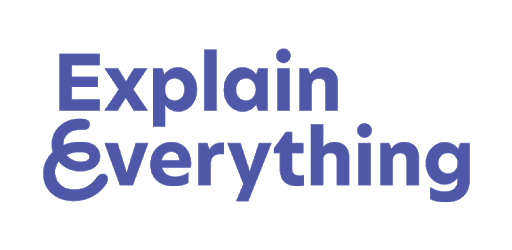 ™
™
Developer: Explain Everything
Price: Free to access; paid options available for individuals, teams, and educators
Summary: A collaborative whiteboard app designed for use both in-browser and on mobile devices
Explain Everything is an interactive, collaborative whiteboard app for iPad, Android, Chromebook, and web browsers (Explain Everything, 2020). The app is marketed as both a tool for business and education. As a work tool, Explain Everything’s interactive whiteboard can be used to create “dynamic remote meetings where team members can collaborate, incorporate live visuals in a conference call and take notes or doodle. As an educational tool, Explain Everything can serve as a platform for digital, interactive learning, by creating ‘collaborative learning experiences’ where students and teachers can share thoughts and ideas in real-time” (Explain Everything, 2020). The app’s ability to allow users to create presentations that incorporate narration, animations, dynamic visuals and notations, makes Explain Everything ideal for remote, real-time instruction, while simultaneously allowing students to collaborate independently.
Explain Everything allows for a form of unprompted self-assessment, where, through the use of screen-casting, students can watch playback and listen to their creations, and then revise and refine their thinking naturally. The process allows for continual engagement and a means for instructors and students to actively see the process of learning in the form of seeing the development and revision of projects or the development of a student’s thought process by recording them working through a problem.
Instructors can encourage students to take ownership of their learning via interactive self-assessments and provide feedback through videos, annotations, and narrations. In addition, interactive projects and videos created by students can be used as learning artifacts. Formative assessment strategies can be executed by creating activity templates, easy-to-access projects, or invite students to a collaborative space so they can visually and audibly express their understanding (Explain Everything, 2020).
Learning strategies can be made visual through Explain Everything’s collaborative whiteboard where students can solve and present their thoughts visually. Students can also collaborate on a learning wall, which can show specific learning goals and milestones (Explain Everything, 2020).
Explain Everything has positive implications for educational administration as well. The combination of Learning Management System (LMS)-integration and the meeting features of Explain Everything can potentially provide new avenues for professional development. Educators and administrators could, for example, upload training activities or exercises that can be accessed, reviewed, and completed on the platform. The collaborative nature of the app allows for reflection not only in terms of the teaching context, but in terms of praxis. A caveat, however, would be that an institution, administration, or individual educator would have to have a clear idea of how the app would be implemented to ensure successful use and integration with more established practices.
A major challenge with the app would be its learning curve. This potentially could impact the motivation of instructors to use the app. If they find the app too challenging, then they may not want to invest time learning it or they may not learn it effectively and this could hinder its effectiveness as a tool. Administrators may have to invest in training and professional development if users are not motivated to self-learn. This potentially may incur more costs. It is not enough to mandate a given platform be used from above. People have to be incentivized to use it.
A key point of accessibility for the Explain Everything app is that it offers online and offline functionality. Accessing Explain Everything offline simply requires the user to sign up and download Explain Everything for iOS, Android, or Chrome. Once downloaded and installed, users can use the application anywhere offline. One caveat is that offline mode has limited functionality and projects (e.g., accessing the cloud and collaborations require online connection). Desktop and laptop users need to access the web version of Explain Everything, which requires an internet connection. The Explain Everything EDU version doesn’t require an internet connection, but offline use means users will not have access to cloud storage. Students are not required to have accounts to collaborate (Explain Everything, 2020). An instructor with an account would serve as a host and, by granting permissions, students would be allowed to participate in a collaborative project anonymously (Explain Everything, 2020).
Explain Everything also offers multi-platform integration. Most notably, Explain Everything can be used in combination with Google Drive by exporting the project to Google Drive as a project and not a video (Explain Everything with Google Drive, 2020). Google Classroom integration is also possible with Explain Everything. A user can create an Explain Everything Project that can be added to a Google Classroom in the form of a video or web video link. Projects can also be kept in Explain Everything and shared in the form of a template (Explain Everything, 2020). A more comprehensive list of Explain Everything integration includes:
Explain Everything has two distinct plans (“Individuals & Teams” and “Education”) both of which contain three pricing options. The pricing options for the “Individuals & Teams” plan are:
The pricing options for the “Education” plan are:
The “Free” option in the Education Plan allows up to three projects, and includes collaboration with voice chat and features such as web video link sharing.
The “Educators” plan offers unlimited projects, slides, recording, shared folders, 1 GB of cloud storage per user, user and license management, and shared folders.
The “Edu Group” plan offers advanced reporting, security, and permissions options, as well as pooled storage and access to premium support.
Jason Lawrence
Explain Everything Team. (n.d.). Integrations and hardware. Explain Everything. https://explaineverything.zendesk.com/hc/en-us/sections/360002686773-integrations-and-hardware
Explain Everything Team. (n.d.). Use Explain Everything offline. Explain Everything. https://explaineverything.zendesk.com/hc/en-us/articles/360010165859-Use-Explain-Everything-offline
Explain Everything Team. (2019, August 8). Formative assessment. Explain Everything. https://explaineverything.com/formative-assessment
Explain Everything Team. (2019, December 23). Explain Everything in Google Classroom. Explain Everything. https://explaineverything.com/explain-everything-in-google-classroom/
Explain Everything Team. (2020, September 30). Pricing: Explain Everything pricing, plans, and FAQ. Explain Everything. https://explaineverything.com/pricing
McHugh, S. (2015, April 14). Explain Everything with Google Drive. Dover DLC: Tech Tips. https://sites.google.com/a/gapps.uwcsea.edu.sg/dover-primary-ict/resources/explaineverythingwithgoogledrive
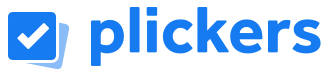 ™
™
Plickers is an online technological tool that allows teachers to survey/quiz their classes without the need for students to have individual devices. All the teacher needs to have in their classroom is a personal computer or tablet, a smartphone with access to a camera and Wi-Fi. As the video to the left explains, once a teacher signs up for Plickers at plickers.com and they input the names of their students into the program, each student will be assigned a special Plickers card (these cards can be printed out for free on the website). Each card has the letters ‘A’ ‘B’ ‘C’ and ‘D’ on one of its sides.
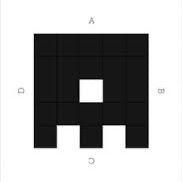
When the teacher wants to ask a question or a series of questions they can pull a pre-created question stack from their profile and project it for their students using their computer/tablet. In order to answer the question the students simply have to flip their card so that the letter they chose is at the top of their card. The teacher can then use their smartphone camera to scan the room which will capture and record the answers of each student.
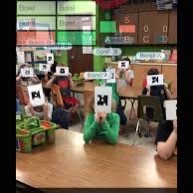
Plickers offers a unique opportunity for teachers to improve their curriculum design by offering a new, easy way to perform formative assessment. Formative assessment is extremely important because it allows teachers to track student understanding and make appropriate changes based on this information. Plickers can be used to generate real-time information about which students are struggling with concepts. This allows teachers to make appropriate corrections by addressing these issues right away. Some ways that Plickers could be used in the classroom include:
One of the biggest benefits that Plickers has to offer is that fact that students do not need individual electronic devices to answer questions. This gives Plickers a competitive edge against many other similar technological tools because devices like student tablets may be in short supply or unavailable in many school environments. Instead, Plickers uses free printable cards which greatly improves the accessibility of this tool. These printable cards are also offered in various formats (eg larger fonts for younger students) which allows teachers to customize this tool based on their learners needs.
Another benefit to using Plickers is the fact that the students results are anonymous to other students, but are highly individualized for the teacher. The purpose of the small letters on the Plickers cards is to make it very hard for other students to see each others answers. At the same time, teachers can tell which students submitted incorrect answers as soon as they scan their cards based on the colour their name changes. This information is also stored and can be accessed later by the teacher.
Finally, Plickers is an easy tool for teachers to use while still being engaging to students. It uses behaviourism and students stay engaged because they find the assessment to be fun.
One of the biggest challenges for Plickers is its limited ability to ask different types of questions. Currently the only question types available are ‘true and false’ and ‘multiple choice’. Multiple choice questions are also limited to having four possible answers. In addition to this, creating question stacks for classes can be time consuming since Plickers only allows for one-at-a-time question entry. This may deter teachers who have limited time for lesson planning or who want to ask more in depth questions of their students.
Another challenge to using Plickers is the fact that each student must use the exact Plickers card that they were assigned. This poses a problem to students who frequently misplace things or who forget to bring appropriate supplies to class. This can be mitigated by teachers collecting Plickers cards at the end of class, but the redistribution of these cards may be time consuming which takes away from the ease of use of this tool.
Finally, the Plickers website is geared towards English language users. This greatly decreases the accessibility of this tool.
There is currently a free and paid version of Plickers available. The free version allows users to have access to the basic functions of Plickers including unlimited classes and students and unlimited student reports. The paid version of Plickers is $8.99/month and includes access to the basic functions in addition to the ability to create sets with unlimited questions, to share question packs with others, to use images in questions, and unlimited score sheets. In addition, users with the paid version of Plickers get priority technical support.
Teachers can sign up for Plickers at the product’s official website.
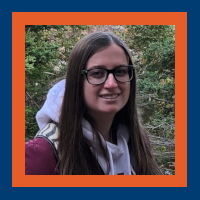
Kirsten Figliuzzi
Kirsten is a recent graduate from the BEd program at the University of Prince Edward Island. She also has a bachelor of science from the University of Guelph and would love to teach high school science one day! Some of her hobbies include horseback riding, reading, tutoring and hiking. As a third-degree blackbelt in karate she has experience mentoring and teaching leadership principles to future blackbelts. She also has experience volunteering in therapeutic horseback riding lessons for children.
Kirsten decided to pursue her masters of education at Ontario Tech University because she believes strongly in the power of technology to support students in their learning.

Schoology is owned by PowerSchool, which is based in California, USA (PowerSchool, 2020). Schoology was purchased by PowerSchool in October 2019 (PowerSchool, 2019). PowerSchool’s main focus is on K-12 education and provides assistance to schools for a number of things including education itself along with tracking attendance, analytics, state reporting, finance, and human resources. They can be found in 80 countries and support 45 million students within those countries.
Schoology is a cloud-based online social network learning management system created in 2007 by four college students: Jeremy Friedman, Ryan Hwang, Tim Trinidad, and Billkindler (Priyatno, 2017). It won the CODiE award in 2014 for best education solution for K-12 and higher education and learning management system. It was also a finalist for best K-12 course or learning management solution in 2015 (Priyatno, 2017). Schoology is an LMS system, similar to Blackboard, that allows students to access learning materials from anywhere. How it differs from Blackboard is through the ability to provide personalized delivery for each student (PowerSchool, 2020). Also different from Blackboard, it allows the easy use of either Microsoft or Google documents, as well as other third-party applications. The system focuses on streamlining design and resources among different schools within the same district, which is again different from other LMS designs and purposes. Further, there are public resources available. Teachers can access any public resources available within Schoology and populate them into their own class, same with group resources. This allows all teachers using Schoology to share resources and basically create their own open educational resources within the LMS (adventures in ISTEM, 2020). The features heavily featured throughout their site are Instructional Tools, Communication and Collaboration, Mobile App, Data, Analytics, and Personalized Learning, interoperability, and Assessment Management (Schoology, 2020c).
One study done by Napitupulu et al. (2020) in Indonesia found that students appreciated the ease of access to course materials and the flexibility allowed with using this LMS for learning said material or submitting assignments. This study specifically looked at Schoology’s usefulness within a chemistry course, and it found that it had further advantages when creating complex, scientific, mathematical questions by allowing for “formulas, reactions, chemical symbols, superscripts and subscripts” (p 184).
Another study that reviewed the test results for Nursing students learning English found that students scored higher on post-tests compared to those learning strictly from lecture-based classes (Rachman, 2019). They found there was a significant difference between those in lecture-based learning (61.05) versus those using Schoology (84) in achieving the course’s learning outcomes. From this, they concluded that the use of Schoology reduced the students’ risk of memory loss, likely because of flexible access to the material.
It seems that Schoology, as an LMS, helps improve students’ ability to achieve learning outcomes and increases their independence studies by encouraging active learning and self-directed learning outside of the classroom (Irawan et al, 2017; Priyatno, 2017). Further, it encourages peer interaction through group learning and sharing materials found from various sources, and thus increasing student’s mastery of concepts (Irawan et al, 2017).
Another advantage found was the ease of use for faculty and made a direct comparison to Facebook in its accessibility and set up (Ferdianto, 2019; Priyatno, 2017). Similar to other social media platforms, it allows students and faculty to comment and click Like for each post and comment, which opens up the ability to freely provide frequent feedback. Faculty in this study also commented on the fact that this platform removed unwanted access to comments and ads usually visible on social media platforms such as YouTube when embedded into the LMS. It seems that faculty within Ferdianto’s study (2019) highly recommended the LMS based on the ability to collaborate with not only the students but also fellow faculty, parents, and community members. One disadvantage of all the collaboration is within the LMS itself. Schoology does not allow for faculty to moderate student content, discussion, or comments (University of Houston, 2020), which could result in inappropriate comments, discrimination, and bullying.
When reviewing prior knowledge, it was stated that this blended learning through Schoology allowed for self-paced learning and those without prior knowledge could learn more slowly without fear of holding peers back or negative social consequences (Irawan et al, 2017). This also allowed students to learn the theoretical components of a subject at their own pace while having it reinforced in face-to-face class time through practicum (Irawan et al, 2017). One negative found was that students required, at times, to be reminded of the instructional material repeatedly by faculty (Roqobih, F., Yuliani, & Rahayu, Y., 2019). This, like other LMS software, does not seem to be a sole problem of Schoology, but more of a problem of habit.
Another benefit of Schoology that sets it apart from Blackboard and Canvas is the integration and capability with over 200 learning applications and tools, including both Microsoft and Google platforms (Schoology, 2020d). This diversity in accessible apps allows faculty to have greater flexibility in their course design and, hopefully, increase student engagement. Further, it would allow for the use of different instructional tools, which allows faculty to accommodate different learning styles (Priyatno, 2017).
As stated earlier, this LMS allows resources to be shared throughout the school board, district, and community; however, this could also be considered a downside. It becomes a concern of ownership of material. At the end who would own it? Could Schoology use the course designed by another faculty member and later sell it? This became a concern once it was realized that Schoology was no longer offering the free version of its LMS – will they be moving to a fully paid service where school boards could purchase courses? This is an assumption that could be made based on the recent changes, since it only recently changed – coincidentally at the same time that a lot of schools were forced to offer blended learning.
It is unfortunate that the free option is no longer available, as discussed below, as a true examination of the LMS was not available. Another negative comment found was that the setup for the system can be cumbersome and time-consuming, but this was not mentioned on all review platforms explored (Common Sense, 2020; University of Houston, 2020).
Lastly, it was found that Schoology would no longer support higher education or corporations on their system as of 2018 (Scavicchio, 2020). Like with the free account option, they are allowing those who already have accounts created to remain, but will not be allowing new ones to join. This is a major disadvantage as it eliminates a large demographic that would benefit from this LMS design and community resources.
In order to access Schoology, you will require internet access, similar to any LMS system. You can access it using a browser, Firefox, Internet Explorer, Safari, and Google Chrome (Priyatno, 2017). Schoology is also offered through a mobile app, which is compatible with Apple, Google, and Kindle devices (Schoology, 2020c).
Schoology has two different packages: Basic, the free version, and Enterprise, the paid version (Schoology, 2020a). The basic features include instructional tools, badges, calendar, online homework submissions, assignment and events, tests and quizzes, mobile learning, online grade book and attendance, customized grading options, standards and outcomes alignments, user connection, and discussions (“Schoology in Your Classroom”, n.d.). The Enterprise version includes all of those features plus cloud service, aggregated calendars, web pages/documents/text blocking, secure messaging, SIS Integration, audio/video recording, custom branding, increased storage, priority support, and professional development (“Schoology in Your Classroom”, n.d.).
Exact information on pricing is difficult to find for Schoology as it seems they want you to contact them for a consultation. However, some information from third-party sites has indicated that the Enterprise plan costs anywhere from $7.50 to $10 per student per year, plus an additional installation cost of $1,000-4,000 and maintenance costs of an unknown amount (NEO, n.d.). They also have a minimum requirement of a 500 student package, plus a three-year contract.
As of August 19, 2020, Schoology is no longer allowing new registration to Schoology Basic (Schoology, 2020b). They claim this to be a temporary measure and are allowing those who already have the Basic free version to continue to use it. This change has also come with some changes to the original package of the Basic version. They will no longer have access to menu notifications, reminders for events, newly created tests/quizzes – they will still have access to previously created tests/quizzes, individually assigned materials, student completion rules, and course folder navigation.

Heather Currie
Heather is a faculty member of Georgian College and teaches within several programs including Office Administration, Law Clerk, CICE, and General Education. She has a Certificate in Teaching and Training Adults, a double major B.A. Honours in Psychology & Law and Justice, Post-Graduate certificate in Human Resources Management, and a Legal Office Administration Diploma – so you could say she believes in continuing education. She is currently working on completing her Masters of Education (expected graduation date of April 2021).
In her spare time, Heather reads a lot. She helps run a Fiction Book Club online, helps run a Book Tour company, and writes book reviews on her blog (all for fun and admits to not always being good).
Adventures in ISTEM (2020, 13 April) How to get started with Schoology and key features that make it one of the best LMS to use. [Video]. https://youtu.be/eyz8Cjb_i5E
Common Sense (2020). Schoology [Webpage] https://www.commonsense.org/education/website/schoology
Ferdianto, D. (2019). Learning Management System (LMS) Schoology: Why it’s important and what it looks like. Journal of Physics. Conference Series, 1360, 12034–12040. https://doi.org/10.1088/1742-6596/1360/1/012034
Irawan, V., Sutadji, E., & Widiyanti. (2017). Blended learning based on Schoology: Effort of improvement learning outcome and practicum chance in vocational high school. Cogent Education, 4(1). https://doi.org/10.1080/2331186X.2017.1282031
Napitupulu, W., Walanda, D., Poba, D. & Pulukadan, S. (2020). Ace Chemistry Classroom Management with LMS Schoology. International Journal of Interactive Mobile Technologies, 14(12), 179–185. https://doi.org/10.3991/ijim.v14i12.15585
NEO (n.d.) NEO vs Schoology [Webpage]. https://www.neolms.com/info/neo_vs_schoology#:~:text=We%20have%20heard%20anecdotally%20that,contract%20for%20the%20Enterprise%20plan.
PowerSchool (2019) PowerSchool to acquire schoology, creating the most comprehensive unified classroom solution for K-12 education [Press release]. https://www.schoology.com/news/powerschool-schoology
PowerSchool (2020) About PowerSchool [Webpage]. https://www.powerschool.com/company/about-us/
PowerSchool (n.d.) Blended learning with Schoology [Video]. https://www.powerschool.com/on-demand-demo-blended-learning-with-schoology/
Priyatno, A. (2017). Promoting learner autonomy through schoology m-learning platform in an EAP class at an Indonesian university. Teaching English with Technology, 17(2), 55–76.
Rachman, S. (2019). The Effect of E-learning Based Schoology on the Learning Outcomes in Nursing Program. IJOLTL: Indonesian Journal of Language Teaching and Linguistics, 4(3), 156–166. https://doi.org/10.30957/ijoltl.v4i3.607
Roqobih, F., Yuliani, & Rahayu, Y. (2019). Improving Student’s Creative Thinking Skill through Blended Learning using Schoology. Journal of Physics. Conference Series, 1417, 12094–12100. https://doi.org/10.1088/1742-6596/1417/1/012094
Schavicchio, J. (2020). Schoology LMS Review [Webpage] https://www.betterbuys.com/lms/reviews/schoology-lms/
Schoology (2020a) K-12 [Webpage] https://www.schoology.com/k-12
Schoology (2020b) Schoology Basic: Back to School 2020-21 [Webpage]. https://support.schoology.com/hc/en-us/articles/360052452154-Schoology-Basic-Back-to-School-2020-21
Schoology (2020c). Mobile App [Webpage] https://www.schoology.com/k-12/mobile-app
Schoology (2020d). App Center [Webpage] https://app.schoology.com/apps
“Schoology in Your Classroom” (n.d.) [Webpage] https://schoologyteamproject.weebly.com/
TechTeachandTransform (2020, 24 Jul) Basics of Schoology [Video]. https://youtu.be/2i-uIJBUb5U
University of Houston (2020). Schoology [Webpage] http://newtech.coe.uh.edu/tool-name.cfm?toolid=160&toolname=Schoology
™
Developer: Wakelet
Price: Free to use and access
Summary: A content collection and curation tool with browser extension and mobile options
I have chosen to describe Wakelet as a tool for fostering collaboration that impacts administration and professional development. In the world of any administrator, we often struggle to organize the amount of links, documents, and materials in a systematic way. Wakelet can help with this struggle as it is a very easy-to-use curation platform to save links, videos, social media posts, etc., that can be organized into either private collections or for public consumption and collaboration. Wakelet allows users to curate content from multiple sources with quick and simple steps to organize materials. With a few clicks, collections can be created and continuously updated, or shared for collaboration amongst colleagues.
As an administrator, Wakelet could be used to collate resources and materials for staff meetings, committee work, collaborative endeavours, and for organizing information for ready access. It can be used as a collection of resources that act as a quick reference for staff members to access documents for their information, or to share their ideas and content as a team tool. Absolutely anything that contains a URL link can be included in Wakelet collections, and these collections can be embedded into Google sites or in google classroom, or anywhere that allows you to embed links and documents. All this is done with unlimited storage, so no need to worry about running out of space and not keeping everything together in one place (collection).
Much like apps such as Padlet, it can be used like an online digital bulletin board of sorts, and along with unlimited storage, it is also completely free to use. Another feature is that when you share it with colleagues, staff, etc., they do not need to go on and sign up for a Wakelet account, they can access anything that you send with the link or QR code.
In using Wakelet, it is very easy to organize, annotate and create a variety of materials and items in multiple format. The ease of access allows for quick collection of items, and an ease of sharing and browsing them in a variety of ways. The technology is very intuitive, can draw from a variety of sources as required, and can be embedded into existing structures to add an easy way to organize resources and materials.
The drawbacks of the platform are that it is not the most visually stimulating layout for creation. The layout works in a linear and straightforward way, and this can be seen as boring to those who appreciate a lot of bells and whistles with their tech tools. The public collections can also contain inappropriate materials and therefore, must be used with caution with students and with staff.
In working with staff in the Virtual environment, it can easily be incorporated with the use of Google classroom or D2L Brightspace, and can be an integral part of a flipped classroom. It can be used alongside and with tools such as Jam board, Flip grid and Screencastify that can bring the material to life. The ability to collect content from all over the web and combine it in one easy to access collection is very useful.
In the work of Administration, it is a challenge to get into classrooms and see the goals of our school improvement plans coming to life. Wakelet could be used in the form of a digital journal for teachers and support staff to record videos demonstrating class successes and challenges, post content that demonstrates students achieving their goals, add photos of just about any activity, task, etc.
As of 2020, Wakelet is completely free to use and access.
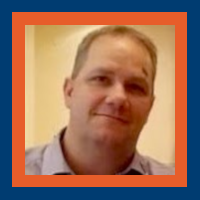
Michael Bowman
Michael Bowman is an Administrative/Education Officer for the Durham District School Board. He has been an elementary Principal for the past 14 years, and have been in his current role since 2016. He is interested in looking at the intersections of leadership and technology, and the use of technology as a support for new administrators in preparing for and sustainability in the role.
In his spare time he enjoys spending time outdoors with his wife and his two children. His son is finishing Grade 12 in 2021 and his daughter is completing year three of the Forensic Psychology/Concurrent Education program at Ontario Tech University. Michael also enjoys cycling and walking his Boston Terrier named Finnigan.
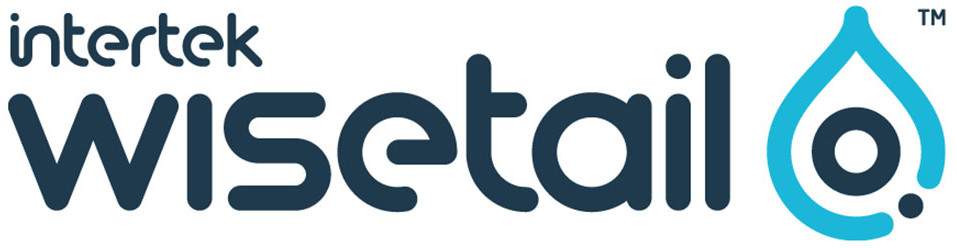
LMSs have become extremely popular as corporate training tools and the global growth of the eLearning market is expected to reach $31 Billion by the end of this year (Pappas, 2019).
So what can you do with an LMS? According to Wisetail, “you (can) create learning content, distribute it to your entire organization, track completions, and build a powerful community. An LMS is designed to streamline and manage everything you need to train your workforce in the most organized and productive way possible”.
In other words, Wisetail allows trainees to access training content at a time and place of their convenience – provided they have access to the internet – due to the asynchronous nature of the platform. It also provides learners with some variety of training content, for e.g. videos and text as well as links to external material. Quizzes can also be designed and uploaded to assess users on their learning.
Users are also awarded points for completing modules as well as badges and certificates for completing various stages in their training. This not only provides them with an indication of their performance on the platform but also with an extrinsic source of motivation.
Besides housing training material, Wisetail also provides opportunities for users to reach out to colleagues via their ‘Connect’ page which works like a simplified social media messaging application. Aside from encouraging users to interact with each other, they can also interact with the content through a ‘like content’ and ‘comment on content’ function – in so doing providing instructors with feedback on the training content.
From an instructor’s perspective, learner progress and activity are able to be measured through an extensive variety of inbuilt reports e.g. user module completion report or user test report. The platform also allows for some customization when it comes to designing training content and assessments.
Instructors are also aware of all the trainees on the platform since they need to create user profiles and also control module enrollment. Instructors can also provide different stakeholders with specific permissions, for e.g. managers are granted access to a trainee’s quiz scores or points.
To provide an element of gamification, instructors can allocate points, badges or certificates to specific modules and even design an online points store where trainees can redeem their points for company merchandise to cash rewards.
I have used this platform to create online training material for onboarding new hires as well as existing employees in my current position as training manager for Mad Radish, a fast-food company with locations across Ontario.
It goes without saying that this mode of delivery is more suited to self-directed learners who are intrinsically motivated to complete the training course for professional reasons.
Furthermore, I have applied some of the principles of andragogy specifically that adult learners need to see immediate relevance and impact on their professional lives when it comes to the subject matter (Knowles, 2015). In this case, the content is very much aligned since they will be learning new concepts directly related to performing their jobs more effectively.
I also specifically chose to use videos of narrated slides with the narrator visible on screen to decrease the transactional distance (physical and perceived) between trainees and the content as well as between learners and the instructor. Transactional distance, according to Moore (1997) being the psychological or communicative space that separates the instructor from the learner in the transaction between them, and which occurs in the learning situation.
In addition, people learn better when the content is narrated in an informal, conversational style as opposed to a formal style (Mayer, 2001). Using narrated slides allows the instructor to apply Mayer’s Personalization Principle (Mayer, 2001) by personalizing the content using informal language when applicable and addressing learners directly.
From a business angle, adopting an LMS makes a lot of sense, not least because of the substantial direct and indirect savings especially when it comes to the costs associated with classroom training, for e.g. instructors, multiple copies of materials, and travel and living expenses (Sussman, 2005).
Another advantage of using Wisetail is its capacity to manage knowledge i.e. information is available to those who need it when they need it (Crocetti, 2002). This in turn plays an important role in enabling businesses to become ‘‘learning organizations’’ where new information can be obtained, housed in a central location and easily accessible to develop solutions in the face of new challenges.
Besides also providing companies with the possibility of standardizing training practices across departments and locations, thereby ensuring alignment and standards, Wisetail also allows management to link performance to training, where, in the words of Sussman (2005) specific training can be easily customized and delivered to employees who are performing poorly in some areas of their professional roles.
Finally, Wisetail is also an effective tool since all employees can be reached simultaneously through the many communication features of the platform.
When it comes to discussing the pros and cons of Wisetail from an instructor’s point of view, the picture is slightly more nuanced.
On the plus side, it is very simple and cost-effective to update existing material and there is no ‘waste’ as such. Another obvious advantage housing training content on Wisetail is that it is used to support hands-on training in stores.
Nevertheless, it also has its limitations. Firstly, it is challenging to create rapport, user engagement or a community of learning – even though there are social media-like functionalities on the platform due to the asynchronous approach of the training.
Assessment is also very limited to True/ False or multiple-choice questions and subsequently evaluation, although ‘automatized’, is very superficial. From an organizational level, is is necessary to go beyond this type of assessment and to evaluate trainees in everyday professional situations but, as mentioned by Crocetti (2002), this goes beyond the possibility of an LMS.
Another limitation is that Wisetail, like all web-based learning tools, also has a limited capacity to cater to different learning styles.
Other functionalities such as buttons on pages which provide link to other pages do not exist and this makes content development and design more challenging.
Lastly, as with all technology, glitches can occur and unfortunately tech-support can be slow in responding or resolving issues which impacts the user’s experience.
The picture is very similar if we consider a trainee’s perspective. Although following a course asynchronously provides you with choice when it comes to time, place and even device, for those trainees who prefer to learn with others, it can be a very lonely experience.
Similarly, although support is provided via email, this is not immediate and can leave those students who are not accustomed to learning online frustrated. That being said, according to Pappas (2019), 49% of global students have taken an online course in the last few years and since our employees are typically students, this is most probably a minority.
Wisetail also missed an opportunity to provide ‘feedback’ to users by not displaying the correct answers when completing quizzes.
On the other hand, Wisetail is multiplatform friendly and trainees can access it on various devices for e.g. mobiles phones, laptops or iPads. It also features a very intuitive user interface which decreases friction from new users.
Finally, as mentioned previously, it also provides some social learning supports through its ‘Connect’ and ‘Share’ pages which allow users to interact with each other and share their experiences.
Wisetail is not a free tool and requires users – companies in this case – to pay a monthly subscription fee. Unfortunately this information is not openly available on the Wisetail website.
Overall Wisetail ‘does exactly what it says on the tin’. Web-based learning tools do have their inherent limitations and Wisetail is no exception. For purely corporate training functionalities, Wisetail is a useful tool that provides trainees with a workable online learning solution and also allows companies to measure employee performance. Furthermore, it has effective inbuilt reward systems that are highly customizable. Could it be improved? Yes, absolutely. The learner experience could be enhanced with better assessment and feedback mechanisms. Would I recommend this LMS as an effective online learning tool? Absolutely.
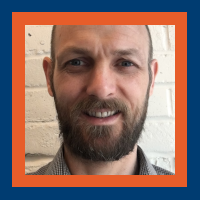
Tobie Pilloy
Crocetti, C. (2002) Corporate learning – A knowledge management perspective. Retrieved from The Internet and Higher Education 4 (2002) 271 – 285
Knowles, M. et al (2015) The Adult Learner. Routledge, UK.
Mayer, R. E. (2001). Multimedia learning. Cambridge University Press, New York.
Moore, M. (1997). Theory of Transactional Distance. In Keegan, D. (1997). (Ed.). Theoretical Principles of Distance Education. Routledge. Retrieved from http://www.c3l.uni-oldenburg.de/cde/found/moore93.pdf
Pappas, C. (2019) Top Learning Management System (LMS) Statistics For 2020 You Need To Know. Retrieved from https://elearningindustry.com/top-learning-management-system-lms-statistics-for-2020-infographic
Sussman, D. (2005) The LMS Value. Retrieved from American Society for Training and Development, 07-2005